You can invite people to join you in a WhatsApp Video or Audio Call by sending them a Call Link. You can find below the steps to Create WhatsApp Call link on iPhone.
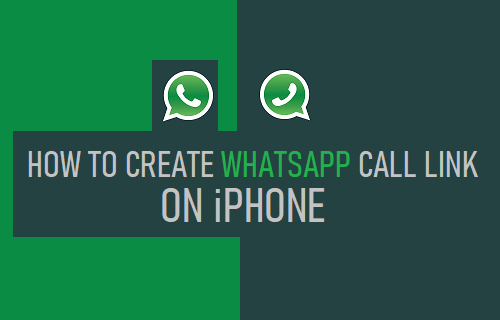
Create WhatsApp Call Link on iPhone
As mentioned above, the “Create Call Link” feature in WhatsApp provides the option to create a Call Link that can be used to invite people to join you in a WhatsApp Video or Audio Call.
Once the Call Link is created, it can be sent to any of your Contacts using WhatsApp, Messages App, Email and other available Apps (if any), inviting them to a Voice or Video Call on WhatsApp.
Similar to Skype, Zoom and other Conferencing Apps, your Contacts will be able to join you in a WhatsApp Video or Voice Call by simply tapping on the Call link.
Currently, the Call Link feature is only available on the Mobile version of WhatsApp and does not work on Laptop or Desktop computers.
1. Create WhatsApp Video Call link on iPhone
All that is required to Create WhatsApp Video Call link on iPhone is to open the Calls Tab in WhatsApp and tap on Create Call Link option.
Open WhatsApp > switch to Calls tab and tap on Create Call Link option.
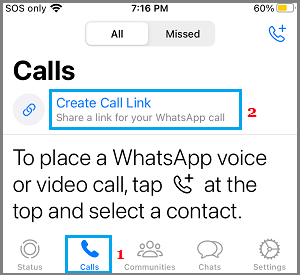
On the next screen, tap on Send link via WhatsApp option.
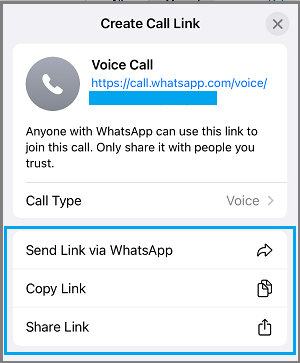
On the next screen, select the Contact that you want to send the link to > write your Call Invitation Message and tap on the Send option.
2. Create WhatsApp Audio Call link on iPhone
By default, WhatsApp always creates a Video Call Link. However, it also provides the option to change the Call type to Voice and then create an Audio Call Link.
Open WhatsApp > switch to Calls tab and tap on Create Call Link option.
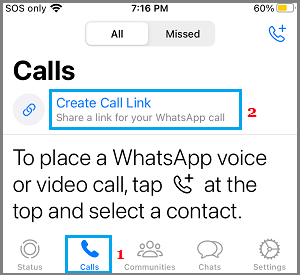
On the next screen, tap on Call Type and select Voice option in the pop-up that appears.
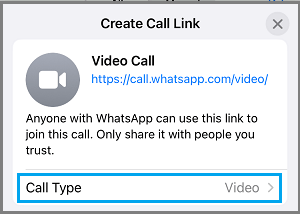
Once the Call Type is switched to “Voice”, tap on Send link via WhatsApp option.
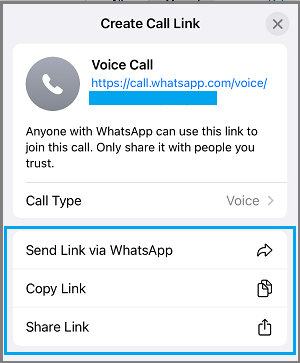
On the next screen, select the Contact that you want to send the link to > write your Call Invitation Message and tap on the Send option.
How to Join WhatsApp Call Using Link on Android Phone
All that is required to join a Video or Audio Call using WhatsApp Call Link is to select Join Call option that becomes available below the Invitation Message.
Open WhatsApp > open the Invitation Message of the Contact that has invited you to WhatsApp Call. Once the Message is open, tap on Join Call button, located below the Invitation Message.
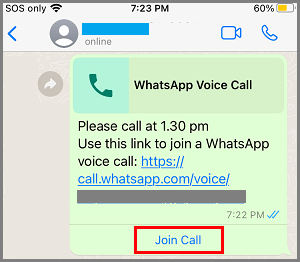
If you have recieved the Call Link via Email or other Messaging Apps, tapping on the Call Link redirects you to the Call Page on WhatsApp.
WhatsApp Call Links are valid for 90 days and cannot be deleted once they are sent. Hence, make sure that you send Call Links only to your trusted Contacts.