Assigning Custom Alert Tone for selected or specific WhatsApp Contacts on iPhone can help in differentiating important WhatsApp Contacts from all other Contacts.
For example, you can assign a different or custom Alert Tone for your close Contacts or Family Members, so that you can immediately know that you are getting a WhatsApp message from someone in your family, without the need to unlock your device.
Similarly, assigning a Custom Alert Tone for your Supervisor or Business Partner can help in making sure that you promptly check and respond to important work or business related Messages.
Set Custom Alert Tone for WhatsApp Contacts on iPhone
While the Custom Alert Tone feature is only available on WhatsApp Android, it is still possible to set different Alert Tones for selected or specific WhatsApp Contacts on iPhone using a workaround as provided below.
1. Open the Contacts App on your iPhone.
2. Once you are in the Contacts App, select the Contact for which you want to set Custom Alert Tone.
3. On the Contacts Info screen, tap on the Edit option located at top-right corner.

4. On the next screen, select the Text Tone option.
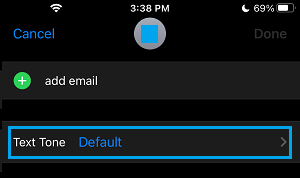
5. On the Text Tone screen, scroll down to “Alert Tones” section and select the Alert Tone that you would like to assign for this particular WhatsApp Contact.
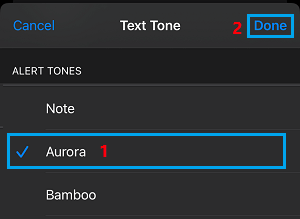
6. Once you are done, tap on Done to save this setting for future calls by this particular Contact on your iPhone.
Now, whenever this particular Contact sends a message on your iPhone, you will find your device alerting you by playing the Custom Alert Tone that you just assigned for this particular Contact.