When a Windows computer goes in to Hibernation mode, it saves all open files, apps, programs and settings to hibernation file, located on the hard disk at path C:\hiberfil.sys.
This allows the computer to completely switch-off when it is not being used and yet spring back to life, with all your open files and active programs being in the same state as they were left, prior to the Hybernation mode.
While this feature helps in saving battery life, it takes up a large amount of storage space. Hence, you might be thinking in terms disabling Hibernate mode on your computer and recovering storage space by deleting the Hibernation File (hyberfile.sys).
Delete Hybernation File from Windows Computer
If your computer is low on storage space and you are concerned about hiberfil.sys taking up a large amount of storage space, you can find below the steps to delete Hibernation file on Windows 11 or 10 computer.
1. Find Location of hiberfil.sys file in Windows 10/11
Being a system file, hiberfil.sys is hidden by default and it can only be seen if “Hide protected operating system files option” is disabled on the computer.
1. Open the File Explorer on your computer.
2. On the File Explorer screen, switch to View tab, click on Options and select Change folder and search options.
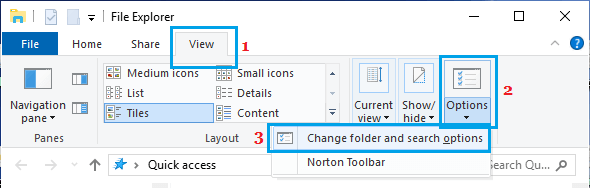
3. On Folder options screen, switch to View tab and select Show hidden files, folders, and drives option and uncheck Hide protected operating system files option.
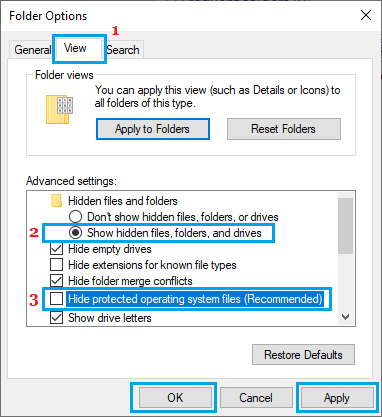
4. Make sure, you click on Apply and OK to save this setting on your computer.
5. After this, open File Explorer > click on the C: and you will be able to see hyberfile.sys file.
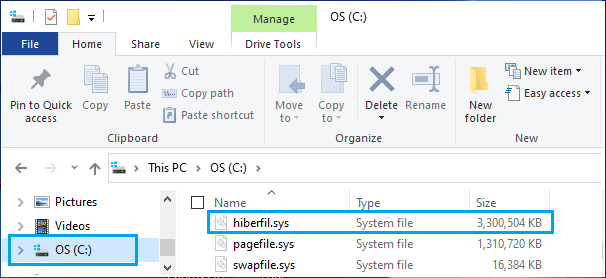
However, when you try to delete this file, it will come up with an error message reading “This action can’t be completed because the file is open in another program”.
Even if you manage to delete this file, it will be automatically created by the computer. Hence, the only way to delete Hibernation file is to disable hiberfil.sys by using command prompt.
2. Disable Hibernation Mode Using Command Prompt
Even if you delete hiberfil.sys, it will be automatically created by the computer. You can prevent this from happening by disabling Hibernate mode on your computer.
1. Type CMD or Comm in the Search bar > right-click on Command Prompt App in the search results and select Run as Administrator option.

2. On the Command Prompt screen, type Powercfg -h off and press the Enter key on the keyboard of your computer.
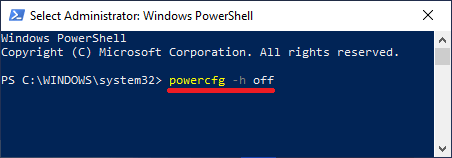
3. Once the Command is executed, hibernation mode will be immediately disabled on your computer.
After this, when you go to C:\hiberfil.sys, you will see that hiberfil.sys file has been deleted from the computer.
How to Re-enable hibernate Mode?
If you decide to use Hibernation mode, you can re-enable the option to enable Hibernate mode on your computer by opening Command Prompt as Admin and running Powercfg -h on command.

Once this command is executed, Windows will recreate the hiberfil.sys file.