If you are wondering as to why Delete Group option is not available in WhatsApp, you can find below the steps to enable this option and Delete WhatsApp Group on iPhone and Android Phone.

Delete WhatsApp Group on iPhone & Android
Creating a WhatsApp Group allows you to exchange messages, share photos and other information that people in the Group might find useful or interesting.
If the Group becomes inactive or the purpose for which it was created no longer exists, you may want to Delete the WhatsApp Group.
However, the problem is that WhatsApp does not provide the option to Delete Group, unless all members are removed from the Group.
Hence, the only way to delete a Group in WhatsApp is to manually remove all members and then exit yourself from the Group.
Step #1. Remove Members from WhatsApp Group
As mentioned above, the first step is to manually remove all members from the Group (excluding yourself).
1. Open WhatsApp > switch to Chats tab and select the Group Chat from which you want to remove members.

2. On the Group screen, tap on the Group Name.
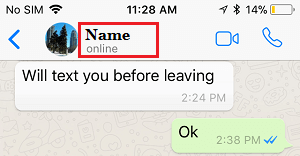
3. On Group Info screen, scroll down and tap on the Member that you want to remove and select Remove from Group option that appears in the slide-up menu.
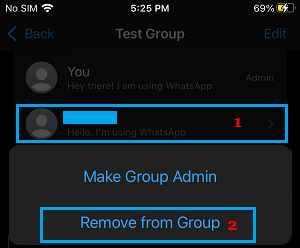
4. On the confirmation pop-up, tap on Remove to confirm.
5. Repeat the above steps, until all members are removed and you are the only member remaining in the Group.
Step #2. Exit Yourself & Delete WhatsApp Group
After all members are removed, the next step is to exit yourself from the Group, after which the option to Delete the Group becomes available in WhatsApp.
1. Open WhatsApp > switch to Chats tab and select the WhatsApp Group that you want to Exit.

2. On the Group screen, tap on the Group Name.
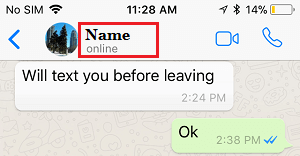
3. On Group Info screen, scroll down and tap on Exit Group option.
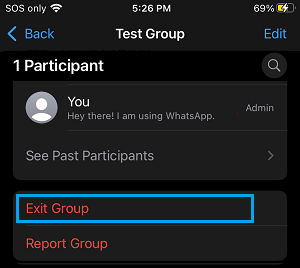
4. On the confirmation pop-up, tap on Exit Group to confirm.
5. Finally, tap on Delete Group option that now becomes available.
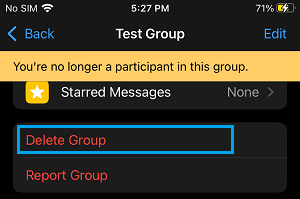
6. On the confirmation pop-up, tap on Delete Group to confirm.
After this, the WhatsApp Group will be totally removed from your device.