While the default setting in OneDrive is to Auto upload all files, including documents, spreadsheets, photos and even screenshots from the computer to OneDrive, it also provides the option to selectively disable files from being Automatically saved to OneDrive.
The Auto Save feature in OneDrive kicks in, when you sign-in to OneDrive using your Microsoft Account and accept Upload to OneDrive prompt.
Once you agree to this prompt, your computer will start automatically uploading documents, spreadsheets, photos and all types of files to OneDrive.
Stop Auto Save to OneDrive in Windows 11/10
As you must have already realized, the simplest way to prevent Auto Save to OneDrive is to make sure that you are not logged-in to OneDrive. However, this option is suitable only if you are not using OneDrive.
If you are using OneDrive, it provides the option to selectively prevent documents, spreadsheets, photos and screenshots from being automatically uploaded to OneDrive.
1. Prevent Screenshots from Being Uploaded to OneDrive
For most users, saving Screenshots to OneDrive is not necessary and enabling this feature can result in cluttering of your OneDrive account with unwanted screenshots.
1. Click on OneDrive icon in the Taskbar and select Settings in the menu that appears.
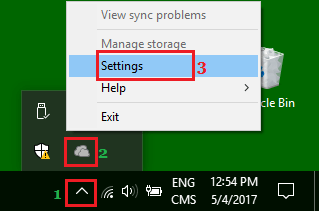
Note: If you do not see OneDrive Cloud Icon in the taskbar, you should find it in the System Tray.
2. On the next screen, switch to Backup tab and uncheck Automatically save screenshots I capture to OneDrive option.
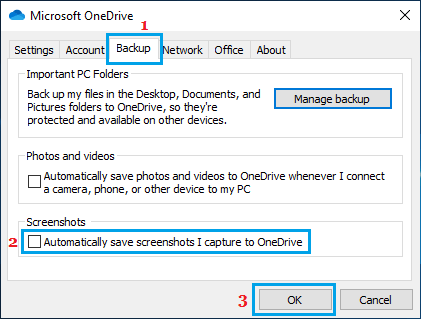
3. Click on OK to save this setting for OneDrive on your computer.
From now on, screenshots that you take on your computer will not be uploaded to OneDrive.
2. Prevent Photos & Videos from Being Uploaded to OneDrive
You can follow the steps below to prevent OneDrive from auto uploading photos and videos, whenever you connect a camera, phone or USB storage device to your computer.
1. Right-click on OneDrive icon in the Taskbar and select Settings in the menu that appears.
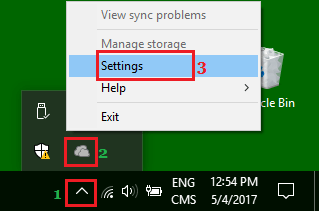
2. On the next screen, click on Backup tab and uncheck Automatically save photos and videos to OneDrive option.
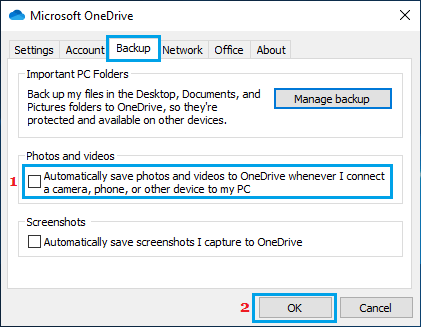
3. Click OK to save this setting on your computer.
After this, you will no longer find photos and videos being automatically uploaded to OneDrive.
3. Prevent Microsoft Office Files from Being Uploaded to OneDrive
OneDrive has a default tendency to automatically sync Word, Excel and all other types of Microsoft Office files to its cloud storage service.
1. Click on OneDrive icon in the Taskbar and select Settings in the menu that appears.
2. On the next screen, switch to Office tab and uncheck Use Office applications to sync Office files that I open option.
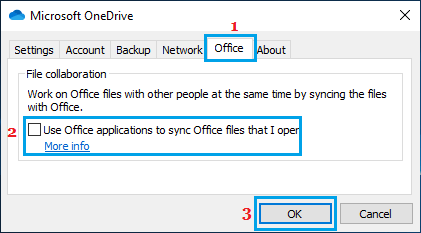
3. Click on OK to save this setting on your computer
After this, you should no longer find Word, Excel and other Microsoft Office files being auto uploaded to OneDrive.
4. Prevent Desktop & Documents Folder Being Uploaded to OneDrive
Another feature in OneDrive is to automatically backup all the files located on Desktop, Documents and Picture Folder to OneDrive.
If you do not want this to happen, you can follow the steps below to prevent OneDrive from uploading Files in on Desktop and Documents Folder to its cloud storage service.
1. Click on OneDrive Taskbar icon > select Settings in the menu that appears.
2. On the next screen, go to Backup tab and click on Manage Backup option.
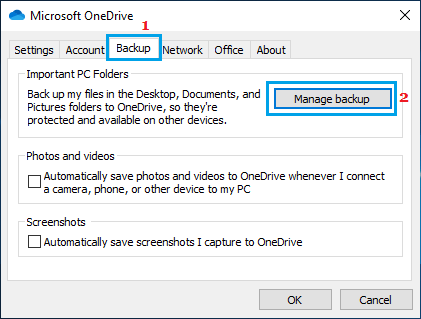
3. On the next screen, uncheck Pictures, Documents and Desktop to prevent photos and files in any of these locations from being automatically uploaded to OneDrive
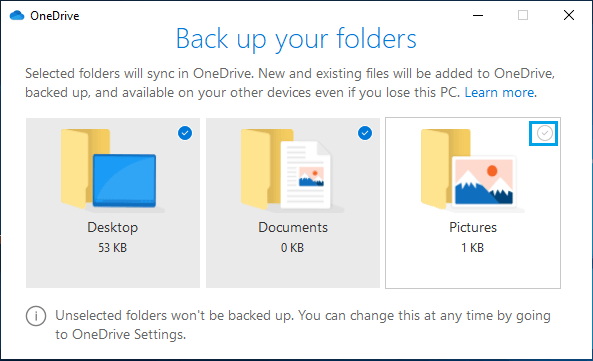
As mentioned above, your computer can automatically upload files to OneDrive, only if you are signed-in to OneDrive and agree to save files to OneDrive.