The Location tracking feature is enabled by default on a Windows 11/10 computer. However, you can also disable Location Tracking on your computer, both globally and for specific apps.
The advantage of keeping the Location Tracking feature being enabled on your computer is that it allows you to use Microsoft’s “Find My Device” service to Track and remotely Lock your device, if it gets lost or stolen.
Apart from this, there are apps like Windows Maps and others that use your Location information to provide you with shopping, games, movies, restaurant and other recommendations.
Disable Location Tracking in Windows 11/10
If you are concerned about your privacy, you can find below the steps to totally disable the Location tracking feature on your computer and also the steps to disable Location Tracking for specific apps on a case-by-case basis.
1. Totally Disable Location Tracking on Windows Computer
If required, you can totally disable the Location Tracking feature on your computer.
1. Go to Settings > Privacy & Security > scroll down to “App Permissions” section and click on Location tab.
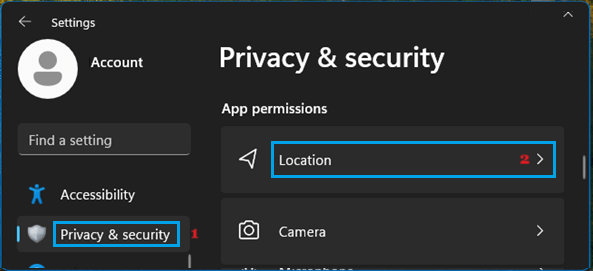
2. On the next screen, disable Location Services by moving the slider to OFF position.
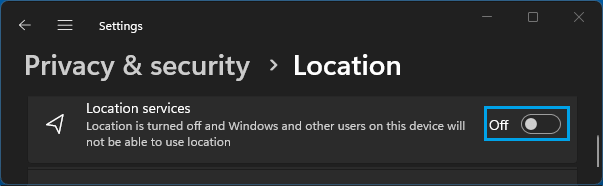
Windows 10: Go to Settings > Privacy > Location > In the right-pane, click on the Change button and move Location for this device toggle to OFF position.
![]()
This will completely turn OFF the Location Tracking feature on your computer.
2. Disable Location Tracking For Specific Apps
The other option is to allow location tracking by Maps, Find My Device and other necessary apps, while disabling location tracking for all the unwanted apps on your computer.
1. Go to Settings > Privacy & Security > Location.
2. On the next screen, you can disable Location Services for specific Apps that you do not want to track your Location.
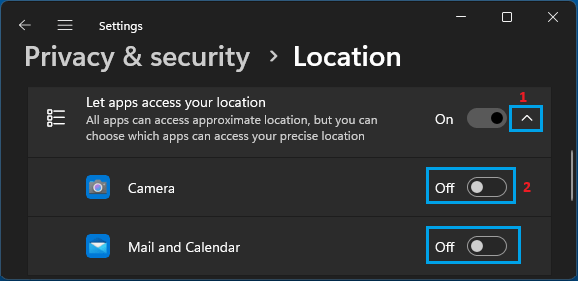
As you can see in above image, Location Services for the Camera and the Mail and Calendar App has been disabled.
Windows 10: Go to Settings > Privacy > Location > In the right-pane, disable Location Services for specific apps by moving the toggle next to the apps to OFF position.
![]()
As you can see in above image, we have enabled Location Services for the Maps App, while disabling Location Services for the Camera App.
Clear Location History Stored on your Computer
If the Location Tracking feature was previously enabled on your computer, Windows operating system provides the option to clear your Location Data at any time by following the steps below.
1. Go to Settings > Privacy & Security > Location.
2. On the next screen, scroll down to “Location History” tab and click on the Clear button.
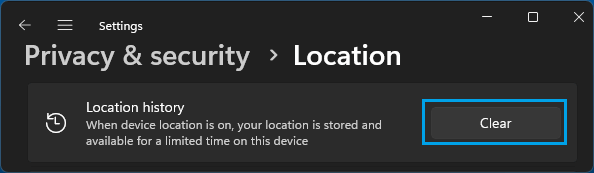
Windows 10: Go to Settings > Privacy > Location > In the right-pane, scroll down to ‘Location History’ section and click on the Clear button.
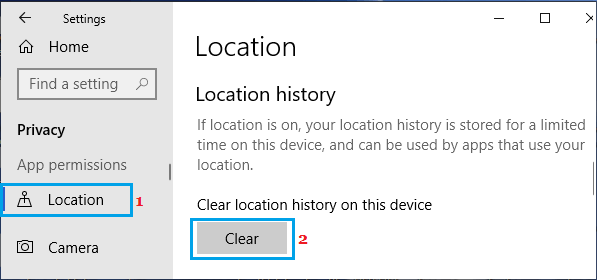
This will clear all your Location History that was stored on your computer.