If required, you can prevent your Laptop or Desktop computer from going to sleep by disabling Sleep Mode. You can find below 2 different methods to Disable Sleep Mode in Windows 10.
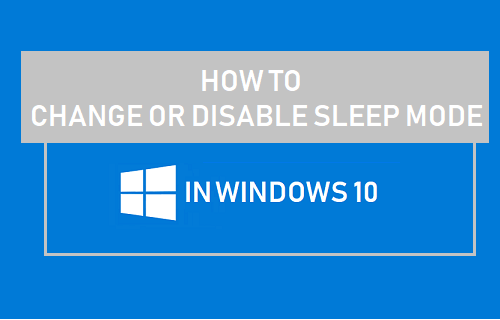
What is Sleep Mode in Windows 10?
The Sleep Mode feature in Windows 10 is designed to conserve power by making the computer to automatically switch off its display and go into a state of Low Power Mode, after a set period of inactivity.
At any time, you can wake up the computer from sleep mode by pressing the Power button and it will immediately spring back to life, allowing you to start working on the computer.
With default Sleep Mode settings, most Windows computers go into Sleep Mode after 15 Minutes (While on battery) and 30 minutes (when pugged-in to a power supply) of inactivity.
While the default sleep mode setting is good enough for most users, it may not be suitable in certain cases or suitable for all users.
If required, you can Disable Sleep Mode on your computer by using any of the two methods as provided below.
1. Disable Sleep Mode Using Settings
The easiest way to change Sleep Mode setting on a Windows 10 computer is by going to Power & Sleep settings on your computer.
1. Open Settings and click on the System Icon.
2. On the next screen, select Power & Sleep in the left pane. In the right-pane, scroll down to “Sleep” section and set ‘When Plugged in’ setting to Never.
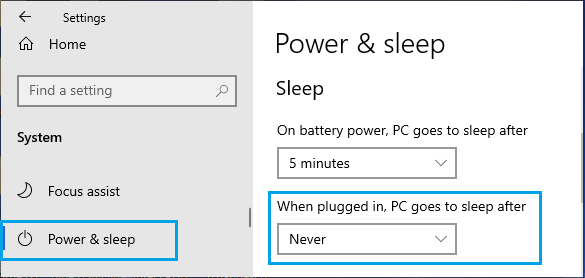
Note: To conserve Battery life, set the sleep mode setting for ‘On Battery Power’ to as low value as possible.
2. Disable Sleep Mode Using Advanced Power Plan Settings
Another way to change Sleep Mode setting on a Windows 10 computer is by using Advanced Power Settings.
1. Open Settings and click on the System tab.
2. On the next screen, select Power & Sleep in the left-pane. In the right-pane, scroll down and click on Additional Power Settings Link.
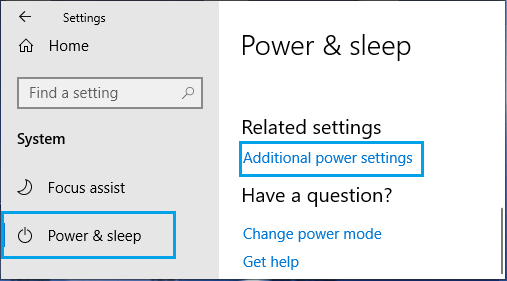
3. On the next screen, click on Change Plan Settings link, located next to the current Power plan on your computer.
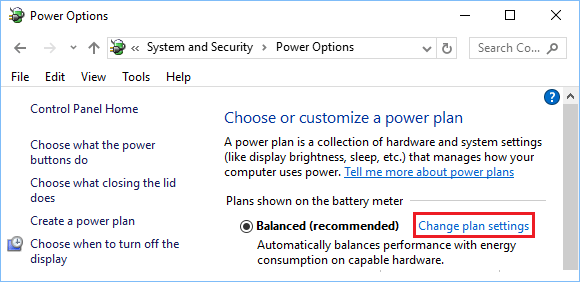
4. On the next screen, Disable Sleep Mode by setting ‘Put the computer to sleep’ setting to Never.
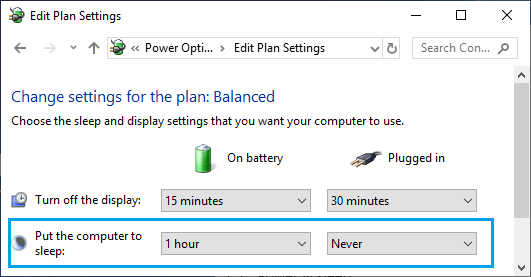
Note: To conserve Battery life, set the sleep mode setting for ‘On Battery Power’ to as lower value.
3. Enable Sleep Mode in Windows 10
At any time, you can enable back sleep mode on your computer by going to Power & Sleep settings in Windows 10.
1. Open Settings and click on the System Icon.
2. On the next screen, select Power & Sleep in the left-pane. In the right-pane, set your desired timings for PC goes to sleep after option, for Battery power and while plugged into Power Supply.
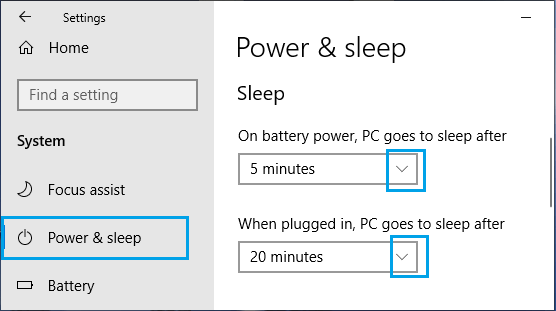
After this, you will find your computer automatically going into sleep mode, when it is not being used.