In addition to calls and text messages, WhatsApp provides the option to send voice messages, which can be really convenient for those who find it difficult to type or prefer sending recorded voice messages, compared to text messages.
However, there are also users who are looking for a way to disable the Voice Message recording feature in WhatsApp, in order to prevent the possibility of their voice being accidentally recorded.
In general, cases of unintended voice messages being sent on WhatsApp happen due to accidental tap on the recording button, while users are trying to type text messages.
Disable Voice Message Recording in WhatsApp
If you are looking for a way to disable Voice Message Recording in WhatsApp, the bad news is that WhatsApp does not provide any way to Disable Voice Message Recording.
Hence, the only way to disable voice message recording in WhatsApp is to prevent WhatsApp from accessing the Microphone on your iPhone while texting and provide WhatsApp with access to Microphone only while making voice and video calls.
1. Steps to Disable Voice Message Recording in WhatsApp
As mentioned above, the only way to disable the voice message recording feature in WhatsApp is to prevent WhatsApp from accessing the Microphone on your iPhone.
1. Open the Settings App on your iPhone.
2. Go to Privacy & Security > Microphone > Move the slider next to WhatsApp to OFF position.
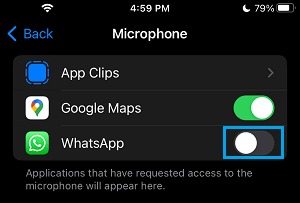
From now on, WhatsApp Voice Recording feature will no longer work on your iPhone, even if you happen to tap on the record button.
How to Make Calls on WhatsApp When Microphone is Disabled?
Unfortunately, preventing WhatsApp from accessing the Microphone can prevent you from making regular voice and video calls using WhatsApp on your iPhone.
However, you can get around this problem by allowing WhatsApp to access the Microphone, while you are trying to make a WhatsApp call on your iPhone.
1. Open WhatsApp and place a WhatsApp Voice Call as usual by tapping on the Phone Icon.
![]()
2. Since, WhatsApp does not have access to Microphone, it will prompt you to enable access to Microphone. Simply, tap on the Settings option in the Pop-up.
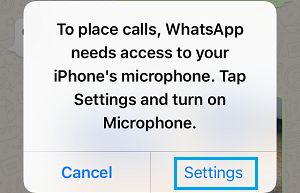
3. On the next screen, enable WhatsApp with access to the Microphone on your iPhone by moving the toggle to ON position.
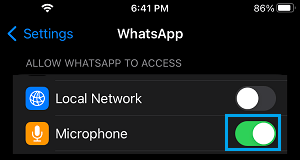
After this, you can make Voice Calls on WhatsApp as usual and disable WhatsApp from accessing the Microphone after you are done with making calls on WhatsApp.
How to Receive Calls on WhatsApp When Microphone is Disabled?
When you receive a Call on iPhone, WhatsApp prompts you to enable access to Microphone, which should make it easy for you to provide WhatsApp with access to Microphone.
1. Tap on the Settings option in the pop-up that appears.
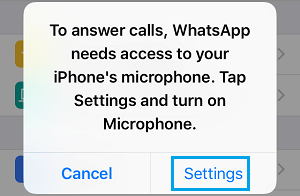
2. On the next screen, enable WhatsApp with access to the Microphone by moving the toggle to ON position.
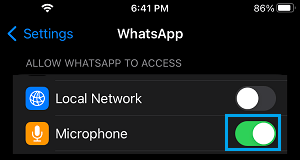
Note: The person trying to call you on WhatsApp will be able to hear your Phone ringing and will receive a Call Denied Message when you tap on Settings.
Hence, it is recommended that you Call back your Contact, as soon as you are done with providing WhatsApp with access to Microphone on your iPhone.