If Google Chrome browser is coming up with “Disk Full” error message, it is in most cases pointing to its inability to download the requested file, due to lack of storage space on the computer.
Hence, you won’t be able to download the file, unless you clear some storage space on the computer or change the download location to a drive that can accommodate the download.
“Disk Full” Download Error in Chrome
Since, the error message is clearly pointing to lack of storage space on the computer, the first step would be to check the amount of available storage space on your computer.
If lack of local storage space is confirmed, you should be able to accommodate the download by clearing Files in the Recycle Bin and deleting Cached Images and Temporary files from the computer.
1. Check Storage Space
Make sure that the System Drive (C: Drive) has enough storage space to accomodate the File that you are trying to download.
Go to Settings > System > Storage and take a look at the amount of storage space available in the System Drive (C:Drive in most cases).
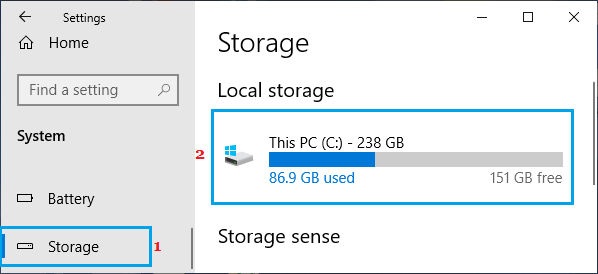
If the amount of available storage space is low, you can download the file to an external storage drive or clear immediate storage space for the download by following the next steps.
Note: If more storage space is required, you can refer to this guide: How to Free Up Storage Space in Windows 10/11.
2. Change Download Location
As mentioned above, you can deal with this situation by downloading the File to an External storage drive, which should have enough storage space to store the downloaded file.
1. Click on 3-dots Icon > select Settings in the drop-down menu.

2. On the Settings screen, select Downloads in the left pane and enable Ask where to save each file before downloading option in right-pane.
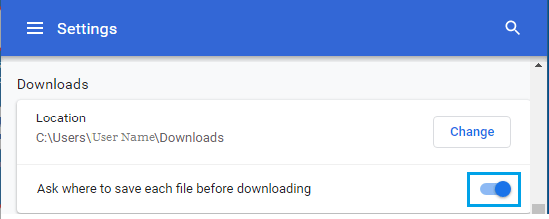
3. After this, download the File > when prompted, select External Storage Drive as save location for the downloaded File.
3. Clear Recycle Bin
A quick way to clear up storage space on a Windows computer is by manually clearing the recycle bin.
1. Right-click on the Storage Bin Icon and click on Empty Recycle Bin.
2. On the confirmation pop-up, click on Yes to get rid of all the accumulated items in the Recycle Bin.
4. Clear Cached Images, Files and Download History
Clearing Cached Images, Files and Download History can help in fixing the problem by freeing up storage space and getting rid of corrupted files in the browser cache.
1. Open the Google Chrome browser on your computer.
2. Press Ctrl + Shift + Del keys to access the Delete Browsing Data Screen.
3. On Delete Browsing Data screen, select All Time as the Time Range, check Cache Images and Files, and Download History boxes and click on Delete from this device button.
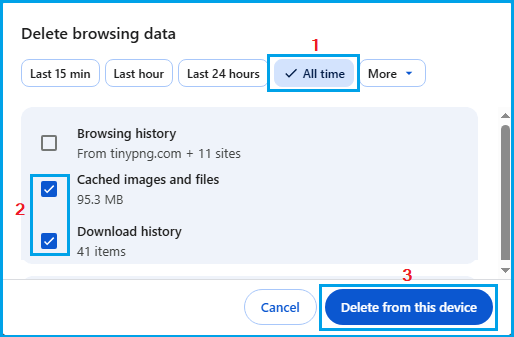
After clearing Cached images, files and browsing history, try to download the File again.
5. Check File System
If you are downloading files to an external storage drive, the problem might be due to the storage drive being in FAT32 format, which can only handle single files up to 4GB.
1. Open the File Explorer on your computer.
2. Right-click on the External Storage Drive and click on Properties.
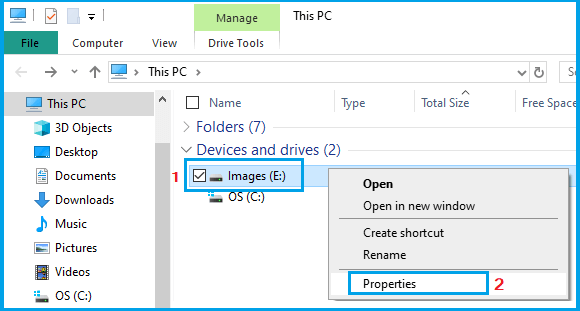
3. On Properties screen, you can see the File Format of the external disk next to File System Entry.
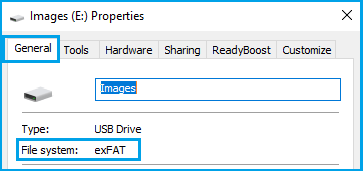
If you want to External storage drive to handle large files, it needs to be in ISO Format.
6. Reset Chrome Settings
If you are still unable to download files, the problem might be due to change or corruption of the browser settings on your computer.
1. Open Google Chrome > type chrome://settings/reset in the search bar and press the enter key.
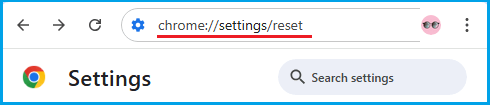
2. On the next screen, click on Restore Settings to their orignal defaults tab.
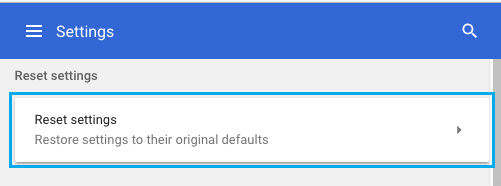
3. On the pop-up, click on Reset Settings button.
After the Reset process is completed, you should be able to download the file on your computer.