If you are like most users, it is likely that you are looking for a way to download photos from iCloud to Mac in order to free up the storage space in your iCloud Account.
Even if you have a paid iCloud Account with a large storage capacity, it is still a good practice to periodically download photos from iCloud to Mac as an additional backup.
This ensures that you have another backup of your memories stored on Mac, in case photos get erased due to a glitch or problem on iCloud.
Download Photos From iCloud to Mac
The problem that users are encountering while downloading photos from iCloud to Mac is the lack of option to select multiple or All Photos on iCloud for download.
Currently, the only way to select multiple photos on iCloud is to make use of a keyboard shortcut that allows you to select hundreds of photos for download to Mac.
1. Download Multiple Photos from iCloud to Mac
Due to current iCloud download limits (at the time of writing), you can only download up to 999 photos at a time on your computer.
1. On your Mac, go to icloud.com and login to iCloud by entering your Apple ID and Password.
2. After you are Signed-in, click on Apps Icon and then click on Photos Icon.
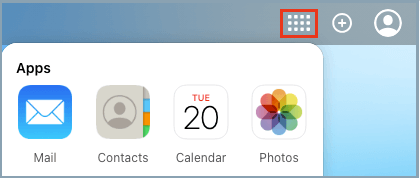
3. In iCloud Photos, switch to Photos Tab and press Command + A to select all iCloud Photos and then click on the Download icon to start the process of downloading All iCloud Photos to Mac.

Note: If Command+A is not working, make sure iCloud Photos is enabled on your iPhone.
2. Download All Photos from iCloud to Mac
As mentioned above, the current iCloud download limit stands at 1,000 Photos. This means, you can only download up to 999 photos at a time from iCloud to Mac.
If you have more than 1,000 photos to download, you can select them 500 photos at a time and download them to your computer.
To select 500 Photos, click on the First Photo > Scroll down 50 rows > Press & Hold down the Shift key on and click on the Last Photo in 50th row.