While WhatsApp is basically designed for mobile phones, it can also be used on Laptop or Desktop computers, which makes it really convenient to download WhatsApp Photos to computer.
Hence, the first step to download WhatsApp photos to computer is to find a way to access your WhatsApp Account on computer, after which it becomes easy to select and download WhatsApp photos to computer.
Download WhatsApp Photos to Computer
As mentioned above, the first step is to access your WhatsApp account on computer, which can be achieved by using the web version of WhatsApp.
Once your WhatsApp Account can be accessed from a computer, you can download photos and videos attached to any individual or Group WhatsApp Chat to your Windows PC or Mac.
Step 1. Open Your WhatsApp Account on Computer
WhatsApp provides the option to access and use your WhatsApp Account on computer by using WhatsApp Web, which is available on its website.
The web version of WhatsApp can be used on a Windows computer or MacBook by anyone that has an approved WhatsApp account on a mobile device.
For the actual steps to access your WhatsApp account on computer, you can refer to this guide: How to Use WhatsApp Web on PC & Mac.
Step 2. Download Photos from WhatsApp to Computer
Once your WhatsApp Account is available on the computer, you can follow the steps below to download WhatsApp Photos to your computer.
1. Open the Chat containing photos that you want to download to computer.
2. Once the Chat is open, click on the Contact Name or Group Name of the Chat.
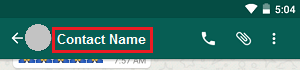
3. On the Contacts Info screen, Click on Media, links and Docs option.
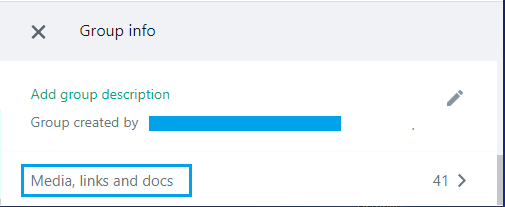
4. On the next screen, hoover mouse over the Photo that you want to download and click in the little box that appears to select the Photo.
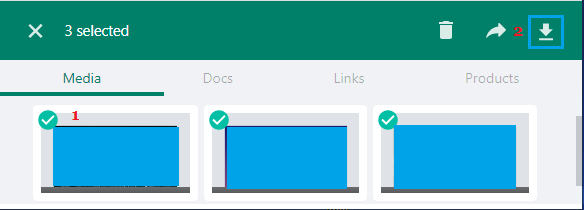
5. Once the Photo or Photos that you want to download are selected, click on Download icon located at top right-corner.
6. On Save-as dialog box, select Download Location, type a Name for the downloaded file and click on the Save button.
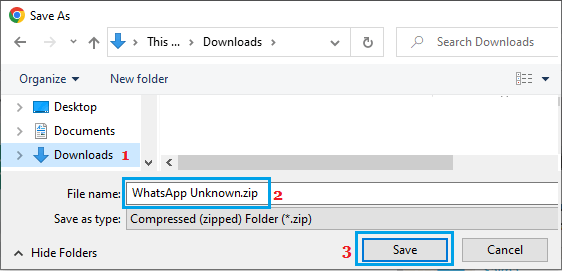
Download Individual WhatsApp Photos to Computer
You can follow the steps below to download selected individual photos to computer.
1. Open your WhatsApp account on the computer using WhatsApp Web (First step).
2. Open the WhatsApp Chat containing the Photos that you want to download to computer.
3. Once the Chat is open, hoover mouse over the Photo that you want to download > click on the Down Arrow and select Download option in the drop-down menu.
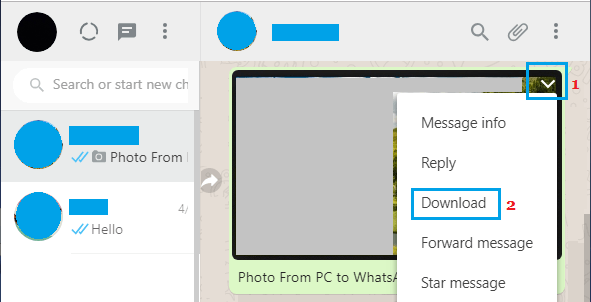
4. On the next screen, select the Save Location and click on the Save button.
The selected WhatsApp Photo will be saved to your computer.