If the “Tap-to-click” feature is enabled on MacBook, it allows you to register or perform a mouse click action by simply tapping on the trackpad with one finger, instead of pressing down the trackpad.
In-fact, Tap-to-click can also be used to perform a right-click mouse-click action by tapping on the trackpad with two fingers.
Enable or Disable Tap to Click on Mac
Since, “Tap-to-click” feature is not enabled by default, it becomes available for use on Mac only when it is manually enabled by the user
You can find below the steps to manually enable the Tap-to-click feature on a MacBook and also the steps to disable Tap-to-click, in case you do not want to use it.
1. Enable Tap to Click on Mac
Follow the steps below to enable the Tap to Click feature on your MacBook.
1. Click on the Apple Icon in the top-menu bar > select System Settings in the drop-down menu.

2. From the System Settings screen, go to Trackpad > On the Trackpad screen, switch to Point and Click tab and select the little box next to Tap to click option.
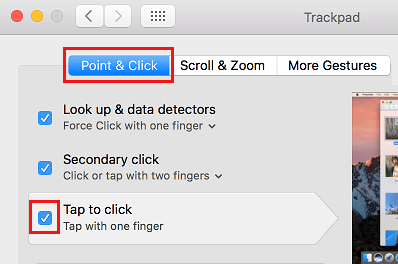
2. Disable Tap to Click on Mac
In case you do not like this feature and would rather prefer the traditional way of clicking the trackpad, you can disable “Tap to Click” by using these steps.
1. Click on the Apple Logo in the top-menu bar and select System Settings in the dropdown menu.

2. From the System Settings screen, go to Trackpad > On the Trackpad screen, go to Point and Click tab and disable Tap to click by clicking on the little box next to Tap to click.
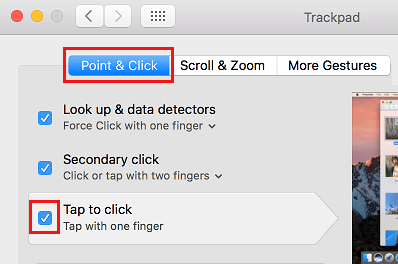
Note: If you notice a delay when using the “Tap to click” feature on Mac, you can refer to this guide: How to Fix Tap to Click Delay on MacBook.