Users have reported being unable to access iTunes Library from their computers due to an error reading “File iTunes Library.itl Cannot Be Read Because it was Created by a Newer Version of iTunes”.
While this error is usually known to occur after upgrading iTunes on a Windows computer and the Music App on a MacBook, it can also occur at any other time.
A simple fix for this error is to replace the current “iTunes Library.itl” File on your computer with a previous version of the file from “Previous iTunes Library” Folder.
If you are unable to find “Previous iTunes Library” Folder, the issue can still be fixed by renaming iTunes Library.itl to iTunes Library.old. This leads to loss of your iTunes Library, which you will have to rebuild from scratch.
File “iTunes Library.itl” Cannot be Read Error
If you are unable to access iTunes due to “iTunes Library.itl” Cannot Be Read Error, you can find below the steps to fix this problem on a MacBook and Windows computer.
1. Fix “iTunes Library.itl” Cannot be Read Error on Mac
Follow the steps below to delete iTunes Library.itl file on your Mac.
1. Open the Finder on your MacBook > click on the Go tab in top-menu bar and select Go To Folder option in the drop-down menu.

2. In Go to Folder window, type /Users/your username/Music and click on Go.
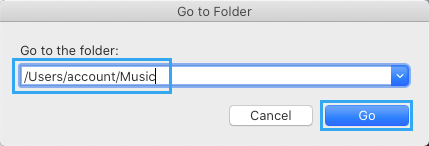
3. On the Music screen, open iTunes Folder > right-click on iTunes Library.itl File and Rename the File as iTunes Library.old.
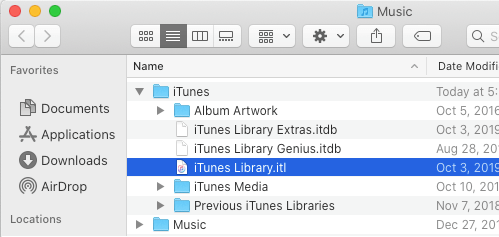
4. Now, open Previous iTunes Libraries Folder > select iTunes Library.itl File with the most recent date and copy the File to iTunes Folder.
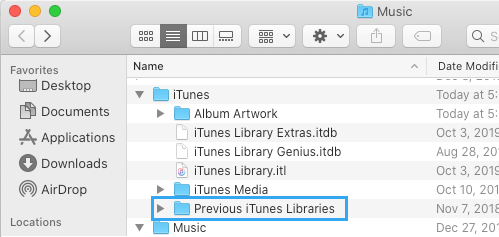
5. Rename the copied iTunes Library File to iTunes Library.itl.
6. Restart iTunes on your Mac.
This should fix the iTunes error on your Mac and also help you recover your iTunes Library up to the date of copied iTunes Library.itl File.
2. Fix “iTunes Library.itl” Cannot be Read Error on Windows PC
In the case of Windows computer, we were unable to find the “Previous iTunes Library” Folder. Hence, the only available option in our case was to disable the current Library.itl File.
1. Open File Explorer on your computer.

2. On File Explorer screen, navigate to C:\Users\Music\iTunes Folder and Rename iTunes Library.itl File to iTunes Library.old.
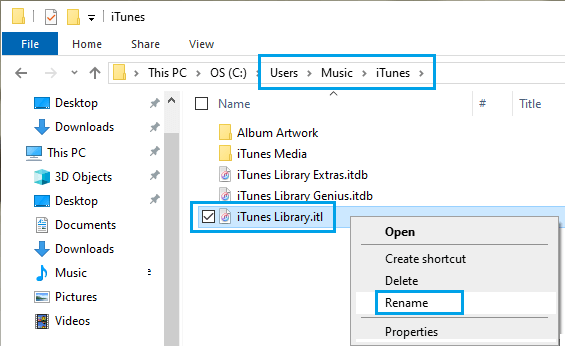
3. After this, Restart iTunes on your computer.
Now, you should be able to access the iTunes Library from your computer, without encountering any error messages. However, as mentioned above, you will be landing on a blank Music Database.
How to Recover Music Library Without Previous iTunes Folder
If you do not have the “Previous iTunes Folder” or any Files in that Folder, you can still fix the error by renaming iTunes Library.itl File to iTunes Library.old.
You will be able to start iTunes without any problem, but you will not find your Library in iTunes.
If you are on Mac, your iTunes Library should be eventually downloaded, whenever iCloud data syncs with your Mac.
You may have to wait as it takes time for iCloud data to sync to Mac, which should hopefully bring back your library.
Windows users might be able to get back their iTunes Library using File History Backup or by using a System Restore point.