In addition to the actual keyboard (Built-in or External), Windows operating system provides the option to use a virtual On-Screen keyboard that can be useful, if the actual keyboard is not available or working properly.
The On-Screen Keyboard as available in Windows is a full featured visual keyboard that appears on the screen of your computer and it can be operated by using a mouse or trackpad to click on the virtual keys.
If your computer is equipped with Touch-screen, it will also have a Touch Screen keyboard that can be operated by tapping on its keys, in addition to On-Screen Keyboard that can be operated using a mouse or touch pad.
Enable On-Screen Keyboard in Windows 11/10
If the built-in keyboard on your Laptop is not working, you can find below the steps to enable the On-screen keyboard on your Windows 11/10 computer.
1. Steps to Enable On-Screen Keyboard in Windows 11
If you are using a Windows 11, you can follow the steps below to enable the On-Screen keyboard on your computer.
1. Go to Settings > Accessibility > scroll down in the right-pane to “Interaction” section and click on Keyboard.
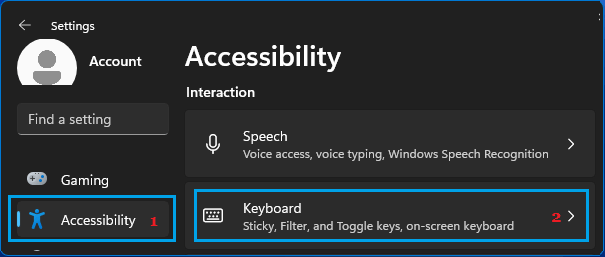
2. On the next screen, move the toggle next to On-Screen Keyboard to ON position.
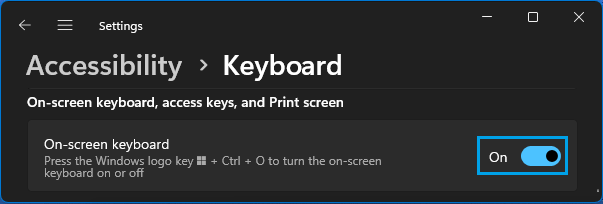
You should immediately see the On-screen keyboard popping up on the screen of your computer.
2. How to Enable On-Screen Keyboard in Windows 10
The steps to enable the On-screen keyboard on a Windows 10 computer are practcially the same as on a Windows 11 computer.
1. Open Settings > click on Ease of Access Icon.
2. On the next screen, click on Keyboard in the left-pane. In the right-pane, move the slider next to On-Screen Keyboard to ON position.
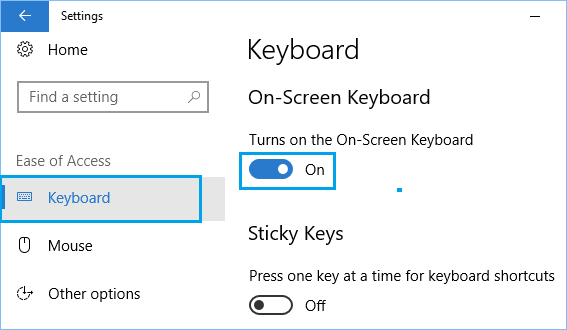
3. Make On-Screen Keyboard Launch at Startup
If the actual keyboard on your computer is going through problems, you can make the On-Screen Keyboard to launch or open at the Startup on your computer.
1. Type Control Panel in the search bar and click on Control Panel Desktop App in the search results.

2. On Control Panel Screen, make sure you are in Category view and click on Ease of Access option.
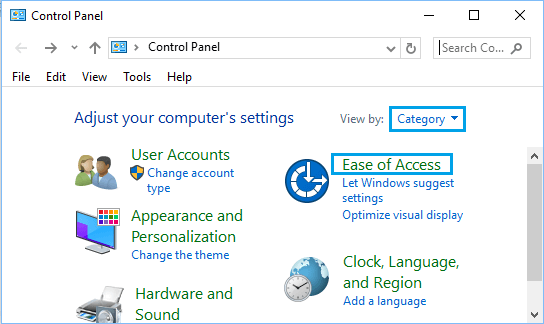
3. On the next screen, click on Ease of Access Center.

4. On Ease of Access Center, scroll down and click on Use Computer Without a Mouse or Keyboard link located under “Explore all Settings” section.
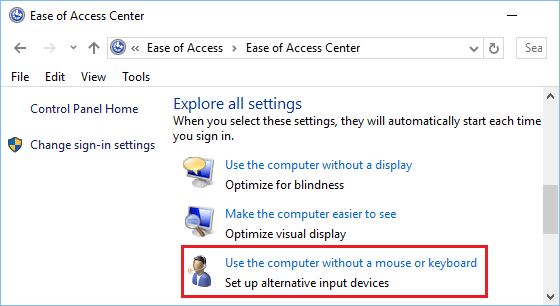
5. On the next screen, select Use On-Screen Keyboard option >
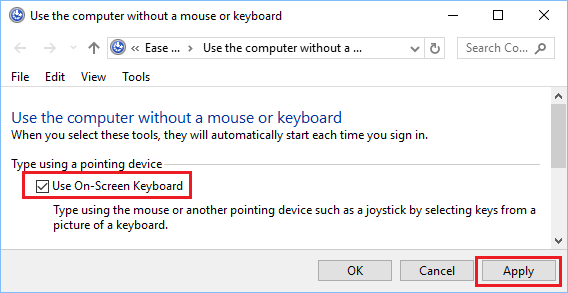
6. Click on Apply and OK to save this setting on your computer.
After this, you will always find On-Screen Keyboard available for your use, as soon as the computer starts up.
4. Make On-Screen Keyboard Available at Login Screen
Having the On-screen Keyboard available right at the Login screen can be useful, if you are worried about the possibility of being unable to Login to the computer, due a non-functioning physical keyboard.
1. Open the Control Panel on your computer.
2. From the Control Panel screen, go to Ease of Access > Ease of Access Center > Click on Change Sign-in Settings option.
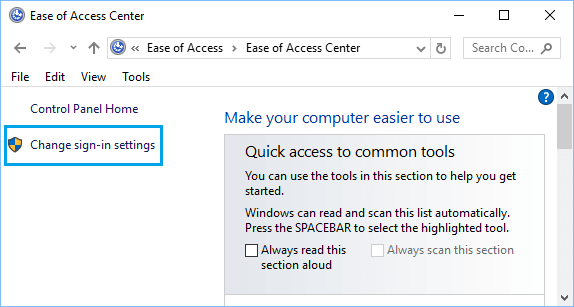
3. On the next screen, select Type Without the Keyboard option in “At Sign-in” column.
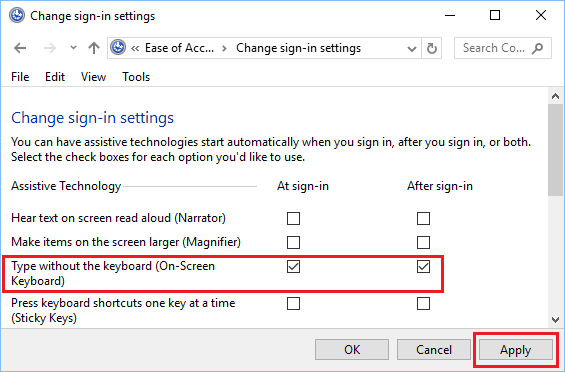
4. Click on Apply and OK to save this setting on your computer.
After this, you will find the On-Screen Keyboard available and ready for your use at the Login Screen.