While Error Code 0x80070002 is mostly related to Windows update failure, it can also occur while using Microsoft Store and while upgrading the computer from an older version of the operating system.
Since, this this error is mostly related to Windows update, it can be fixed most of the times by running Windows Update Troubleshooter and restarting the Windows update service on your computer.
If this did not help, the problem could be due to incorrect Date & Time settings or due to the system files being damaged or corrupted on your computer.
Fix Error Code 0x80070002 in Windows
If your computer is coming up with Code 0x80070002 Error, you should be able to fix the problem by using Windows Update troubleshooter and other methods as provided below.
1. Run Windows Update Troubleshooter
As mentioned above, the built-in Windows Update Troubleshooter can be used to find and fix Windows update related problems on your computer.
1. Go to Settings > Update & Security.
2. On the next screen, click on Troubleshoot in the left pane. In the right-pane, scroll down and click on Windows Update > Run Troubleshooter.
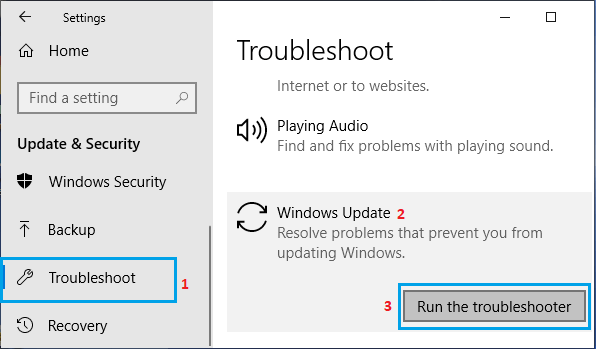
3. If prompted, enter your Admin Password and wait for Windows to find and fix problems related to Windows Update on your computer.
2. Restart Windows Update Service
The reason for Code 0x80070002 error on your computer could be due to the Windows update service being stuck or not starting.
1. Press Windows + R keys to bring up the Run Command.
2. In the Run Command Window, type services.msc and click on OK.

3. On the services screen, right-click on Windows Update and select the Restart option.
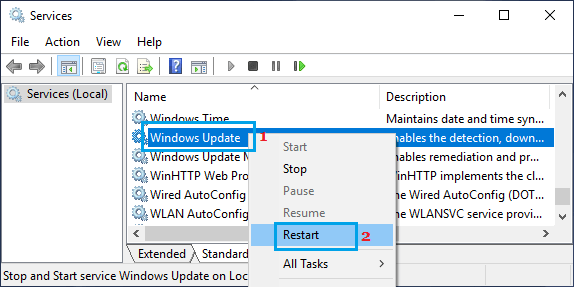
4. After restarting Windows Update service, you should be able to install the available updates on your computer by going to Settings > Update & Security > Windows Update.
3. Run the System File Checker
The reason for Error Code 0x80070002 could be due to the system files on your computer being damaged or corrupted.
1. Type Command prompt in the Search bar > right-click on Command Prompt in the search results and select Run as Administrator option.

2. On the Command Prompt screen, type sfc /scannow and press the Enter key.
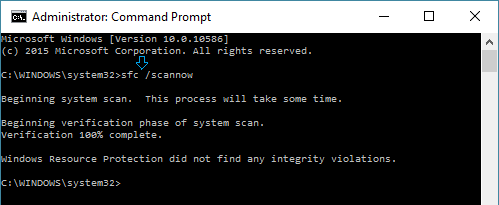
3. Patiently wait for the SFC (System Files checker) scan to be completed.
Note: In case errors are detected, you can use the DISM command to repair corrupted system files on your computer.
4. Check Date & Time Settings
The problem could be due to incorrect Date & Time settings on your computer.
1. Go to Settings > Time & Language.
2. On the next screen, click on Date & Time in the left pane. In the right-pane, toggle on Set Time Automatically and Set Time Zone Automatically options.
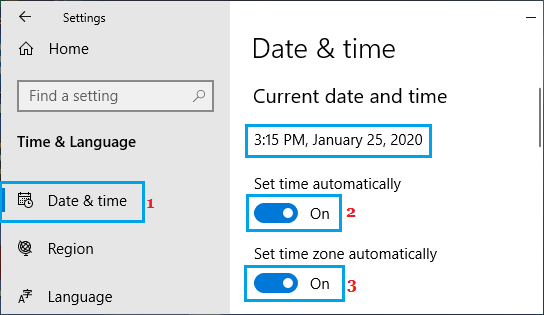
3. Similarly, click on Region and make sure the Country & Region settings are correct.
5. Disable Antivirus Program
Temporarily disable the Antivirus program on your computer and see if this helps in fixing the problem.
1. Right-click on the Antivirus Program icon located in the taskbar and click on Disable Auto Protect.
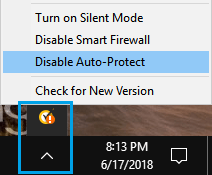
Note: Open System Tray, if the Antivirus program Icon is not available on the Taskbar
2. On the next screen, select a temporary Time Period and click on OK.
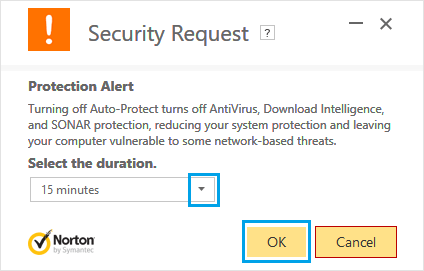
This will temporarily disable the Antivirus program installed on the computer, after which you may no longer you can see if you are still getting “Application was Unable to Start Correctly” error message on your computer.