While the default setting in Time Machine Backups is to save all your Documents, Photos, Music, Emails and installed Apps to a designated Hard drive on a daily basis, it also provides the option to exclude files from Time Machine Backup.
As you can imagine, going with the defualt setting helps in restoring the entire data on your Mac from a Time Machine Backup, if something goes wrong with its Hard Disk.
If you do not want Time Machine to back up a ton of data on a daily basis, you can exclude selected files and folders from Time Machine Backup.
Exclude Files/Folders From Time Machine Backup
You can exclude any File or Folder on your Mac from Time Machine Backup by following the steps below.
1. Click on Apple Logo > select System Preferences in the drop-down menu.

2. On System Preferences screen, click on Time Machine Icon.
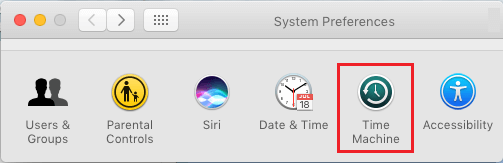
3. On the next screen, click on the Options button located at lower-right corner.
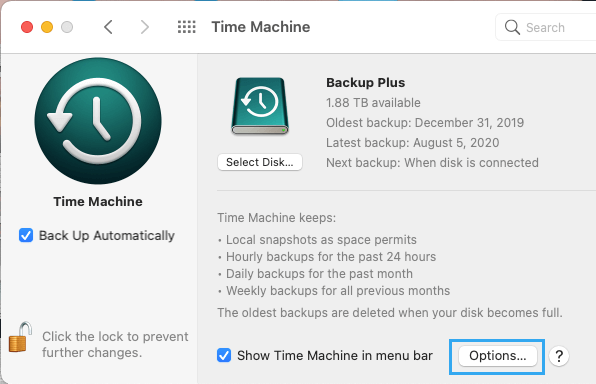
4. On Exclude Items screen, click on the + Plus button.

5. On the next screen, select the Folder that you want to exclude from Time Machine Backups and click on Exclude.
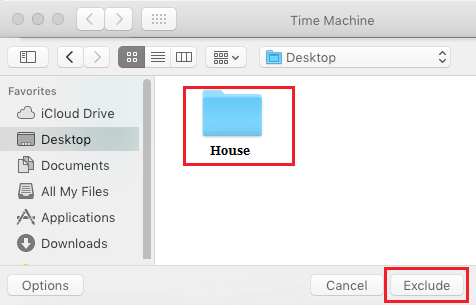
Note: You can exclude entire Desktop, Documents, Applications, Downloads and also User Folders.
6. Click on the Save button to save the List of Files/Folders excluded from Time Machine Backup.
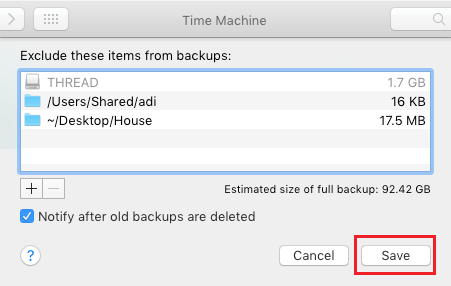
After this, the items that you added to the exclusion list will not be included in Time Machine Backups.
Remove Files from Exclusion List in Time Machine
If you change your mind, you can remove items from Time Machine Exclusion list by following the steps below.
1. Click on Apple Logo > System Preferences > Time Machine > Options.
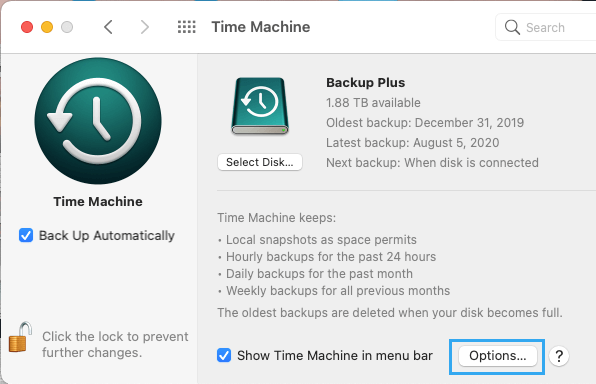
2. On the next screen, select the Items that you want to remove from the Exclusion List and click on the – Plus button.

3. Click on Save to implement this Time Machine Setting on your computer.
The removed items will now be included in Time Machine Backups.