If the FaceTime App Icon is missing on iPhone, you may start wondering whether you have accidentally deleted the App or someone with access to your iPhone has deleted the FaceTime App.
Thankfully, the FaceTime App is a native Apple App and it cannot be deleted from iPhone, unlike other apps that you may have downloaded from the App Store.
Hence, it is most likely that the FaceTime App is hiding on one of the Home Screens, it has been moved to a Folder on your iPhone or access to the FaceTime App has been restricted on your device.
FaceTime Icon Missing On iPhone
If the FaceTime icon is missing on your iPhone or iPad, you should be able to bring back the missing FaceTime Icon on your device using the following troubleshooting steps.
1. Check All Home Screens & Folders
Swipe through all the Home Screens on iPhone and make sure that the FaceTime App is not hiding on one of the Home Screens.
Also, check Folders (if any) on all the Home Screens and make sure that you have not accidentally placed the FaceTime App in a Folder.
2. Search for FaceTime App on iPhone
Even if the FaceTime icon is hiding in a Folder it will come up in search results when you search for FaceTime App.
1. Swipe down on the Home Screen of your iPhone to bring up the Search box.
2. Next, type FaceTime in the search box and this will bring up the FaceTime App in search results.
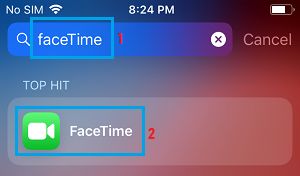
In case the App is placed in a Folder, you will see the name of the Folder in which the FaceTime App Icon is hidden on your iPhone.
3. Reset Home Screen
Resetting the Home Screen can arrange all the Apps Icons on the Home Screen to their original default positions.
1. Go to Settings > General > Transfer or Reset iPhone > Reset.
2. On the Reset Screen, tap on Reset Home Screen Layout option.
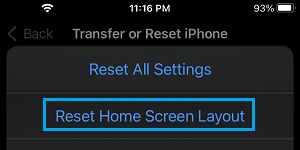
Resetting the Home Screen should bring back the FaceTime Icon into its default position on the Home Screen of your iPhone.
4. Check Restrictions
It is possible that you may have placed Restrictions on the FaceTime App, either accidentally or to prevent your kids from accessing the FaceTime App.
1. Open Settings on your iPhone > Scroll down and tap on Screen Time.
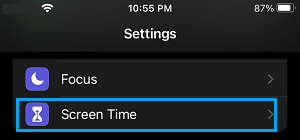
2. On the Screen Time screen, tap on Content & Privacy Restrictions.

3. If you had setup Screen Time Passcode, you will be prompted to enter your Screen Time Passcode.
4. On the Content & Privacy screen, tap on Allowed Apps.
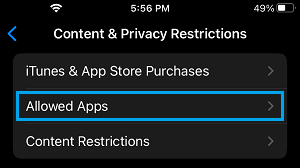
5. On the Allowed Apps screen, move the toggle next to FaceTime to ON position.
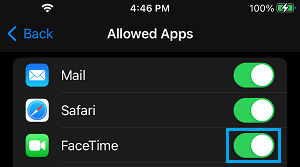
Note: In case you have forgotten Screen Time Passcode, you may have to Factory Reset iPhone using iTunes.