If the Favorites bookmarking Icon is missing in Internet Explorer, the problem is usually due to incorrect Folder path to the Favorites Folder on your computer.
In case you are not aware, the Favorites option in Internet Explorer and other browsers is represented by a Star Icon, located at top-right corner of the browser and allows you to bookmark and access bookmarked webpages.![]()
Clicking on the Start Shaped Favorites Icon in Internet Explorer takes you to the List of bookmarks, from where you can select and go to the bookmarked websites or webpages.
Favorites Icon Missing in Internet Explorer
Sometimes, the star shaped Bookmarks or Favorites icon can go missing in Internet Explorer due to incorrect path to Favorites Folder, incorrect Registry Values and other reasons.
Hence, we are providing below two different methods to fix the issue of Favorites Icon missing in Internet Explorer.
1. Rectify Favorites Folder Path
As mentioned above, the problem could be due to the Path to Favorites Folder on your computer being incorrect.
1. Open the File Explorer on your computer.

2. On the File Explorer screen, type %userprofile% in the Search-bar press the Enter key on the keyboard of your computer.
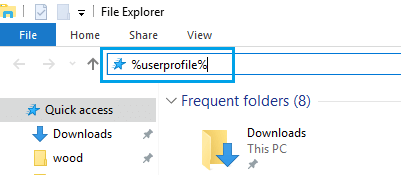
3. On the next screen, you should be able to see the Favorites Folder in your User Account Folder.
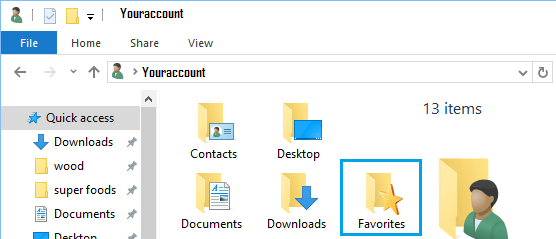
4. Right-click on Favorites Folder and click on Properties in the menu that appears.
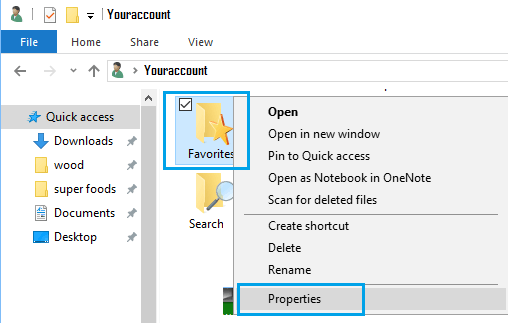
5. On the properties screen, select the Location tab and click on Restore Default button.
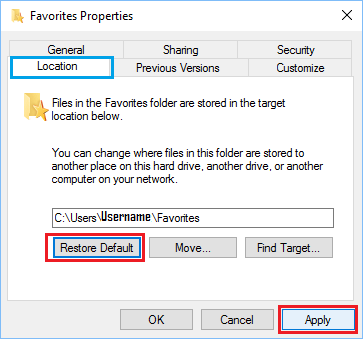
6. Click on Apply and OK to save this setting on your computer.
After completing above steps, open Internet Explorer and see if the Favorites icon is back in its usual position.
If you do not see the Favorites Icon, Restart the computer and you should be able to see the Favorites icon back in Internet Explorer.
2. Registry Fix For Favorites Missing in Internet Explorer
If above method did not work, follow the steps below to check the Registry values for Favorites Key on your computer and correct the Registry values (in case required).
Note: It is recommended that you make a backup of the registry, before making any changes to the registry values on your computer.
1. Right-click on the Start button and click on Run.
2. In the Run Command window, type Regedit and click on OK.

3. On the Registry Editor screen, navigate to HKEY_CURRENT_USER\SOFTWARE\Microsoft\Windows\CurrentVersion\Explorer\Shell Folders.
4. Open Shell Folders in the left-pane. In the right-pane, make sure that ‘Data’ column for Favorites is set to C:\Users\Username\Favorites. If not, double-click on the Favorites Key.
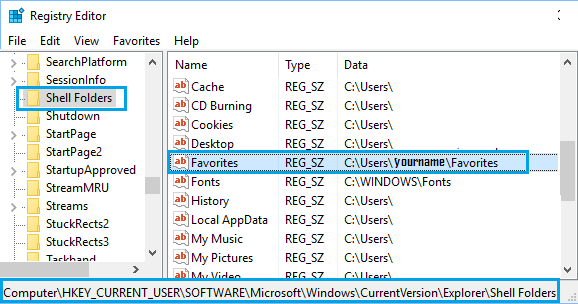
5. On the pop-up, set the Value data field to C:\Users\Username\Favorites and click on OK.
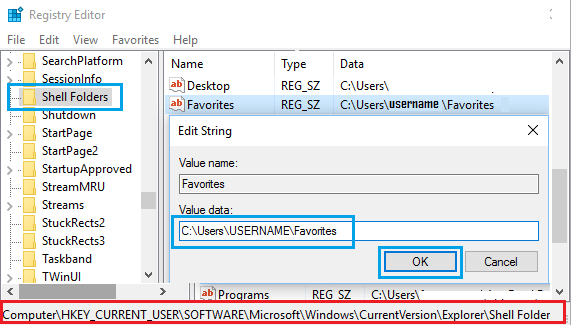
Note: The Username in this case needs to be the actual Username for you User Account.
6. Restart the Computer and you should be able to see the Favorites icon back in Internet Explorer Browser on your Computer.