If the Safari Icon is missing from the Home screen on your iPhone, it is normal to think in terms of the Safari app being accidentally deleted by you or someone with access to your device.
However, this is never the case; because Apple prevents users from deleting native apps and Safari happens to be one of the most essential native Apps that cannot be deleted from an Apple device.
Hence, in most cases; the problem of Safari Icon missing from iPhone ends up being due to the Safari App being accidentally moved to another Home Screen or becoming hidden in a Folder on the App Library screen.
A less common reason for Safari Icon missing or disappearing from iPhone is due to the Safari App being restricted by Screen Time Settings.
What to Do If Safari Icon is Missing on iPhone?
As mentioned above, the most common reason for Safari Icon missing on iPhone is due to the Safari App being accidentally moved to another Home Screen or a Folder.
Hence, you should be able to find the Safari Icon by swiping-left and going through all the Home screens on your iPhone.
Also, make sure that the Safari Icon is not hiding in a Folder on one of the Home Screens of your iPhone.
1. Search For Safari Browser
You can also ask your iPhone to search for the missing Safari app.
1. Bring up the Search bar on the Home screen of your iPhone (Swipe down or Swipe left, depending on the model of your iPhone).
2. Type Safari in the Search bar and this should bring up Safari App in the search results.
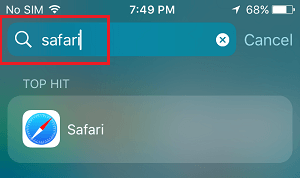
3. Tap & Hold on the Safari Icon > Drag it to the Home Screen of your iPhone.
Note: Even if the Safari App is hidden in a Folder, you will see the name of the Folder in which the Safari App Icon is hidden on your device.
2. Reset Home Screen
An easy way to get native Apps like Safari back to their default position on the Home screen of iPhone is by Resetting the Home Screen.
1. Go to Settings > General > Transfer or Reset iPhone > Reset.

2. On the Reset Screen, select Reset Home Screen Layout option.
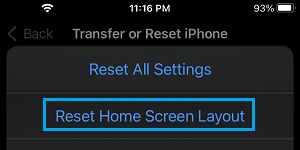
Once the Home Screen is Reset, you should find the missing Safari Icon back on its usual position on the Home screen of your iPhone.
3. Unhide Home Screen
It is possible that you may have accidentally moved the Safari Icon to a hidden Home screen on your iPhone.
1. Tap & Hold on the Dots located at bottom portion on the Home Screen of your iPhone.
2. Look for Safari Icon in the Thumbnails that appear > Tap below the Thumbnail that contains the Safari Icon and also not have the check mark.
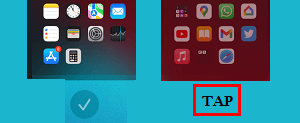
3. This will unhide the Screen containing Safari Icon and you will be able to move Safari back to its original or preferred location on the Home screen of your iPhone.
4. Disable Restrictions on Safari App
As mentioned above, you may have accidentally or intentionally placed restrictions on Safari browser.
1. Go to Settings > Screen Time > Content & Privacy Restrictions.
2. On the next screen, tap on Allowed Apps.
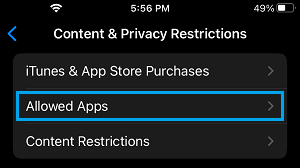
3. On Allowed Apps screen, move the slider next to Safari to ON position.
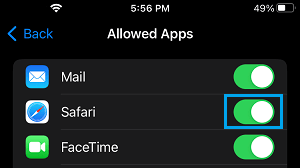
Note: You may be prompted to enter Screen Time Passcode (if you are using it).