You can get a virtual phone number from free service providers like TextNow, TextFree, Talkatone and also from paid providers like Hushed, Ring Central, Dialpad, Grasshopper and others.
Both free and paid services make use of the same VoIP (Voice Over Internet Protocol) technology that allows them to make calls and send SMS Text Messages using an internet connection.
The difference between the two is that free services come with limitations and lesser features, while paid ones come with features like Voice Mail, Call Forwarding, Custom Greetings and other advanced features required for business use.
Get Free Virtual Phone Number
You can go for a free VoIP service provider, if you just need an additional phone number to verify WhatsApp, Signal Accounts or to use it on other Messaging and Social Media Apps.
You can find below the steps to get a free virtual phone number from well-known VoIP service providers like TextNow, TextFree, Google Voice and others.
1. Get Free Virtual Phone Number from TextNow
TextNow is a popular messaging app that provides users with a Free Phone Number, which can be used to verify WhatsApp, Signal, Telegram and other Apps.
You can Sign up for TextNow by using your Email Address, Apple ID, Google Account, or Facebook Account.
In addition to smartphones, TextNow can also be used to make calls and send text messages from Windows and Mac computers.
1. Download TextNow App from Google Play Store (Android Phone) or from the App Store (iPhone).
2. After the App is downloaded, open TextNow and select Sign Up with Email option.
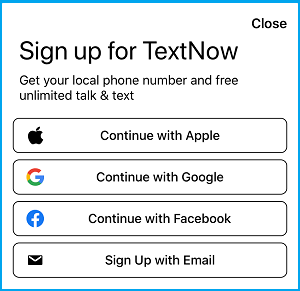
3. Enter your Email Address and Password (not your email password) to create a TextNow Account.
4. On the next screen, Enter the Area code for any US city and tap on Continue (For example, 773 for Chicago).
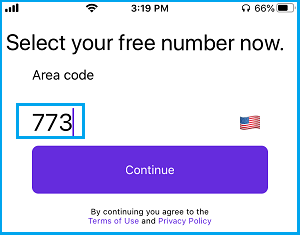
5. Select your Phone Number from the list and tap on Continue.
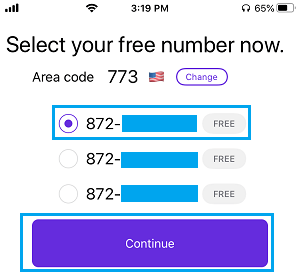
Tip: Make sure to note down the number you choose. In case you did not note down the number, tap on 3-line menu icon and note down your free phone number.
![]()
Note: The TextNow app is not available in some countries. If it is not available in your country, you can either change your app store country or follow the other methods.
2. Get Free TextFree Phone Number
TextFree is another App that provides a free virtual phone number to all its users. Similar to TextNow, TextFree also uses an Email based verification system.
1. Download TextFree App from Google Play Store (Android Phones) or from App Store (iPhone).
2. Once the App is downloaded, tap on the Sign Up button.
3. On the next screen, tap on the Allow option to provide TextFree with Access to your location.
4. On the next screen, you can remove the Area Code suggested by TextFree > Enter the Area Code for your preferred US Region and tap on Continue.
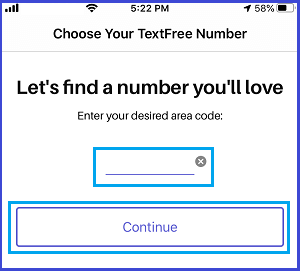
5. Select your Free TextFree Number from the list of Numbers provided by TextFree.
6. Enter your Email Address and the Password to sign up for TextFree account.
If you forgot to note down your TextFree number, simply tap on the Gear icon to see your number.
3. Get Free Virtual Phone Number Using Talkatone
Talkatone is available in the form of a free calling mobile app that can be used on iPhone and Android phone to make calls and send text messages using your Wi-Fi or Ethernet connection.
It provides a free US based virtual phone number, which can be used for calling and texting most mobile phones and Landlines, within United States.
Talkatone totally relies on Adverstisements to fund its free phone service, which might cause interruptions during use.
4. Get Free Google Voice Phone Number
If you are looking for a reputable name, you can trust Google to provide you with a reliable and Free US based virtual Phone Number via its Google Voice service.
During the sign-up process, Google Voice expects the user to be present within the United States and provide a local phone number for the verification process.
If you are a US citizen living in Dubai, Europe and other Countries, you might be able to fulfill these requirements by using a workaround as provided in this guide: How to Get Google Voice Number From Outside US.
5. Get Virtual Phone Number Using Microsoft Teams
Prior to April 2025, you could get a US Phone Number by subscribing to the paid version of Microsoft’s popular Skype service. However, Microsoft has decided to retire Skype and is transitioning its users to Microsoft Teams.
While Microsoft Teams does not provide phone numbers at the same affordable rates as Skype, it does provide a way to get a US based phone number by subscribing to its phone services.
Note: A US based Address is required to get US Phone Number. If you are living outside United States, you might be able to get a US Address by using third-party services like US Global Mail and iPost11.
How to Get Paid Virtual Phone Number
- Enter Information required to Sign up for an Account with the provider of your choice
- Select a Phone Number from a Country that you want
- Complete the Account Verification Process – An existing phone number/credit card may be required
- Complete the payment/subscription process – Initial Payment maybe required