If Google Chrome browser is not updating when you try to manually update the browser, it should come up with an error message and error codes, pointing to the most likely reason for this problem on your computer.
If Google Chrome comes with “Chrome Failed to Update” message with no error code, the problem is usually due to your User account lacking the permission to install updates.
In other cases, the problem of Google Chrome not updating on a Windows 11/10 computer could be due to incompatible browser extensions, corrupted browser settings and other reasons.
Unable to Update Google Chrome in Windows 11/10
If the Google Chrome browser installed on your computer is not updating, you should be able to fix the problem using the following steps.
1. Manually Update Google Chrome
At any time, you should be able to manually update the Google Chrome browser installed on your computer by using following the steps.
1. Open the Chrome Browser on your computer.
2. Click on 3-dots menu icon (top-right) > hoover mouse over Help and click on About Google Chrome.
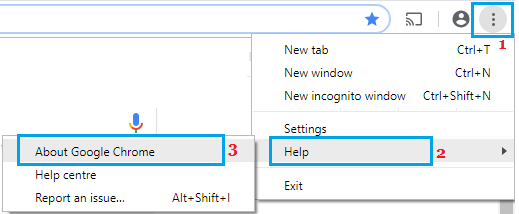
3. On the next screen, wait for Google Chrome to check and apply the updates (if available).
4. Click on the Relaunch button to restart the Chrome browser on your computer.
2. Run Google Chrome As Admin
The problem for Google Chrome not updating on your computer could be due to installation of updates being disabled by the Admin.
1. Right-click on Chrome browser Icon > Select Run As Administrator option.
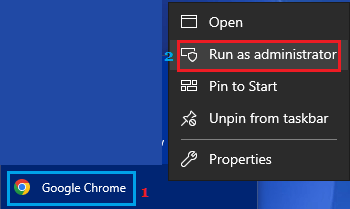
2. Next, click on 3-dots menu icon > hoover mouse over Help and click on About Google Chrome.
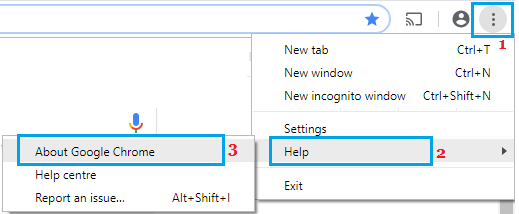
3. On the next screen, allow Google Chrome to check and apply the updates.
4. Click on the Relaunch button to restart the Chrome browser on your computer.
3. Temporarily Disable Antivirus Program
In certain cases, the problem is due to browser updates being blocked by Windows Defender or some other third-party antivirus program installed on the computer.
Temporarily disable the Antivirus software program installed on your computer and see if this helps in fixing the problem.
4. Disable Browser Extensions
It is not uncommon to find incompatible browser extensions blocking downloads and interfering with proper functioning of Google Chrome.
1. Open the Google Chrome browser on your computer.
2. Click on 3-dots menu icon > Hoover mouse over Extension > click on Manage Extensions.
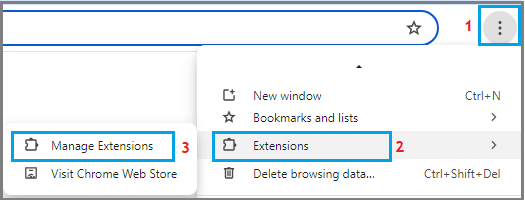
3. On the next screen, you can disable extensions by moving the toggle to OFF position and delete unwanted extensions by clicking on the Remove option.
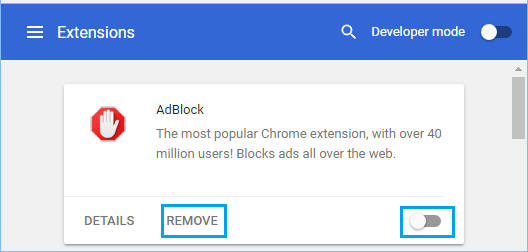
4. Make sure that you restart the browser to implement this change.
5. Reset Chrome Browser to Default Settings
Reset the Chrome browser installed on your computer to its default settings and see if this helps in fixing the problem.
1. Open Google Chrome > click on 3-dots icon and select Settings in the drop-down menu.

2. On the Settings screen, select Reset Settings in the left-pane. In the right-pane, click on Restore Settings to their original defaults option.
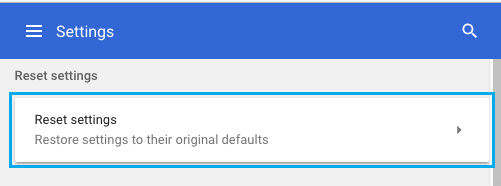
3. On the pop-up, click on Reset Settings button to confirm.
After the Reset process, you should be able to manually update the Chrome browser on your computer.