As you may agree, Blank Values in a Pivot Table look unnecessary and can be distracting. Hence, you might be looking for a way to Hide Blanks in Pivot Table.
In case you are interested, the reason for occurrence of empty or blank values in a Pivot Table is due to existence of empty cells in the Data Source.
Hence, the easiest way to prevent Blanks or Empty Values in a Pivot Table is to make sure that the Data Source does not contain any empty cells or blanks.
Hide Blanks in a Pivot Table
Depending on the organization of your Pivot Table, Empty Cells or Blank values can appear in Rows, Columns or in both Columns and Rows.
In most cases, “Blank” in a Pivot Table serve no purpose at all and can even be seen by others as missing data, which may prompt them to raise questions during presentations.
Steps to Hide Blanks in a Pivot Table
1. The first step is to identify the Blank values that you want to hide in a Pivot Table. In our case, we have Blanks both in Row and Column of Pivot Table and they serve no purpose.
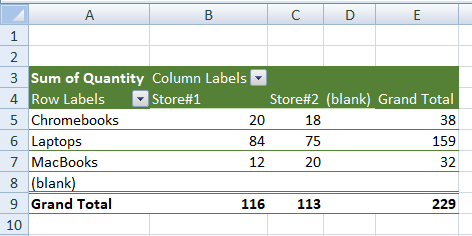
2. To hide blanks in Pivot Table Rows, click on the Down-arrow located next to “Row Labels”. In the drop-down, uncheck the little box located next to blank and click on the OK button.
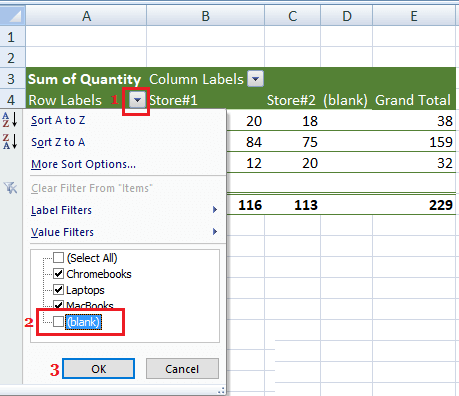
This will hide the Blank appearing in Pivot Table Rows. Depending on the Layout of your Pivot Table, this step may also hide the Blank appearing in Pivot Table Columns.
3. If you still find Blank values appearing in Pivot Table Column, click on Down-arrow located next to “Column Labels” and Uncheck the little box located next to Blank in the drop-down menu.
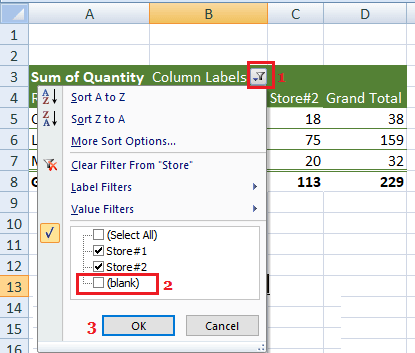
4. From now, whenever the Quantity is blank in date source, the data will not be reported as “Blank” in the Pivot Table.