If you are looking for a way to hide a particular Contact or Contacts on iPhone, it is likely that you do not want anyone that is near your device to know who is calling or texting you.
While there is no option to Hide Contacts on iPhone, you can still manage to Hide Contacts on your iPhone by using a workaround that makes use of the “Nickname” in the Contacts App.
Hide Contacts On iPhone
Since, iPhone does not come with an option to hide contacts, the only way to hide the real name of any Contact on iPhone is by assigning a Nickname to the Contact that you want to hide and switching on the option to display Nicknames on your device.
This will make iPhone display only the Nickname, whenever this particular person calls your device or sends an SMS or iMessage on your device.
Since, the Nickname is only known to you, others won’t be able to guess the real Name of the person that you are calling, texting or receiving calls and messages from.
1. Hide Contact on iPhone Using Nickname
Follow the steps below to assign a Nickname to the Contact that you want to hide on your iPhone.
1. Open the Contacts App on your iPhone.
2. Select the Contact that you want to give a nickname to.
3. On Contact’s Information screen, tap on the Edit option located at top-right corner.

4. On the next screen, scroll down all the way to bottom and select Add Field option.
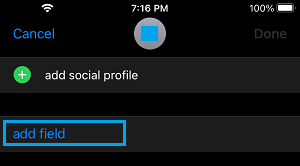
5. On Add Field screen, select the Nickname option. This will add a new field “Nickname” to this Contact’s page.

6. On the next screen, tap on the new Nickname field and type a Nickname and tap on Done to save this new entry.
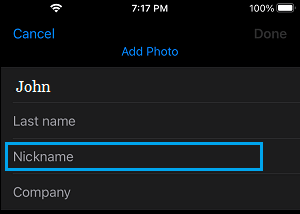
After this, you need to make your iPhone display Nicknames by going to Settings > Contacts > Short Name > Enable Prefer Nicknames option
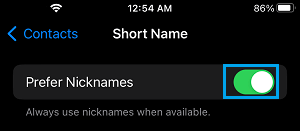
After this, iPhone will display the Nickname for this particular Contact, when you are speaking to or sending text message from this particular Contact.
Anyone trying to snoop on will only be able to see the Nickname of this Contact, which will make it difficult for anyone to guess who you are speaking to or interacting via text messages.
Note: Sometimes a bug in the operating system may prevent the display of Nicknames.
2. Hide iPhone Contacts from Siri & Search
Even if you hide Contacts by using Nickname, you cannot rule out the possibility of the real Contact Names or Phone Numbers of the Contacts appearing on iPhone.
1. Go to Settings > Siri & Search > Contacts.
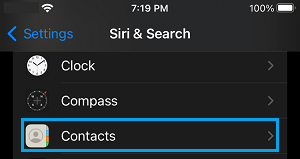
2. On the next screen, disable Show App in Search and also disable All Siri Suggestions for Contacts.
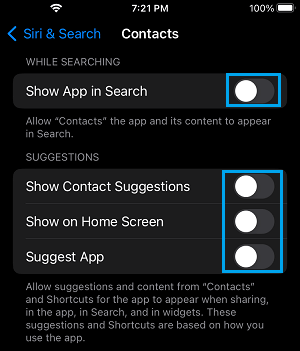
This will prevent both Contact names and Phone numbers from showing up in Search and on the Home screen of your device.