When you receive an iMessage or Text Message on iPhone, you will receive a New Message Alert, which usually contains a brief preview of the Message content.
While this feature can be helpful, it provides an opportunity for people around you to take a look at the Message Previews and guess the content of Messages that you are receiving.
Hence, iPhone provides the option to Hide or Prevent Message Previews from appearing on the Lock Screen of your device and also the option to totally disable Message Previews
Hide Text Message Previews on iPhone
When you Hide Message Previews on the Lock Screen, iPhone provides the option to allow Message Previews in the Notification area, which can only be accessed by you.
This way you can prevent the possibility of Message Previews being seen by others and also make use of the Text Message Previews by going to the Lock Screen.
1. Hide Text Message Previews on iPhone Lock Screen
You can follow the steps below to prevent Text Message Previews from appearing on the Lock Screen of iPhone, while allowing them to appear in the Notification Center.
1. Go to Settings > Notifications > scroll down and tap on Messages.
2. On the next screen, uncheck the Lock Screen option and select the option to receive Notifications only in the Notification Center.
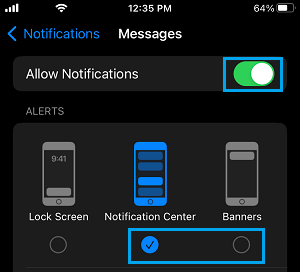
After this, you will no longer find iMessage or Text Message Previews appearing on the Lock Screen of your iPhone.
1. Totally Hide Text Message Previews on iPhone
You can follow the steps below to totally prevent Text Message Previews from appearing on iPhone.
1. Go to Settings > Notifications > scroll down and select the Messages App.
2. On the Messages screen, scroll down and tap on Show Previews option.
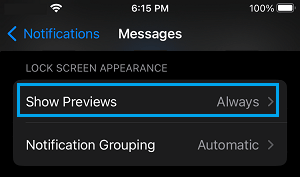
3. On the next screen, select the Never option to totally disable iMessage and Text Message Previews on your iPhone.
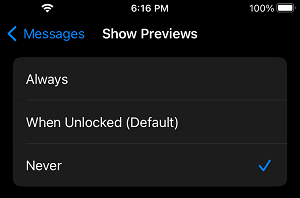
After this, you will no longer find iMessage or SMS Text Message Previews appearing anywhere on your iPhone.