WhatsApp provides the option to upload photos and videos in the form of daily Status Updates, which can be seen by all your Contacts in WhatsApp.
However, WhatsApp also provides the option to change this default setting and Show Status Updates only to selected Contacts and also the option to Hide Status Updates from selected or specific Contacts.
As you must be already aware, the photos & videos that you upload to WhatsApp as your Status Updates last only for a limited time (about 24 hours) and get automatically deleted.
Hide WhatsApp Status Updates from Specific Contacts
Except for a little bit of change in interface, the steps to hide your status updates from selected Contacts in WhatsApp are more or less the same on both iPhone and Android phone.
1. Hide WhatsApp Status from Specific Contacts On iPhone
If you are using iPhone, you can follow the steps below to hide your daily status updates from specific Contacts in WhatsApp.
1. Open WhatsApp and tap on Settings tab in bottom menu.
![]()
2. From the Settings screen, navigate to Privacy > Status and select My Contacts Except…. option.
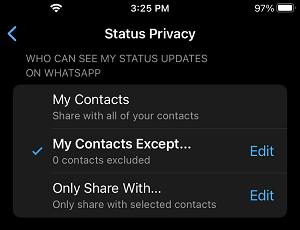
3. On the next screen, select the Contacts that you want to prevent from seeing your Status Update in WhatsApp..
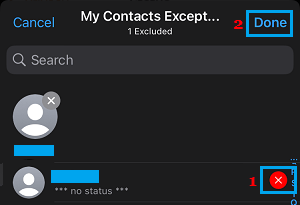
After this setting, your WhatsApp Status will be hidden from these selected Contacts.
2. Hide WhatsApp Status from Specific Contacts On Android Phone
If you are using an Android phone, you can follow the steps below to hide your daily status updates from certain specific Contacts on WhatsApp.
1. Open WhatsApp > tap on 3-dots Menu icon (top-right corner) and select Settings in the drop-down menu.

2. From the next screen, navigate to Privacy > Status and tap on My Contacts Except…. option.
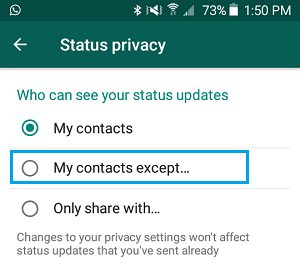
3. On the next screen, select Contacts that you want to hide your WhatsApp Status from.
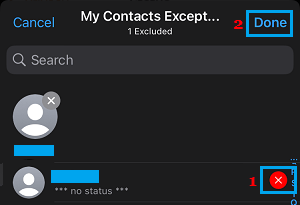
After this, the selected Contacts won’t be able to see your status updates in WhatsApp.