In general, one of the main reasons for High CPU usage on a Windows computer with No Apps running is due to tendency of certain apps to automatically startup with the computer and continue running in the background.
Apart from this, the problem of High CPU Usage on a Windows computer can also be caused due to stuck apps, corrupted registry files, system file errors and due to presence of malware/viruses on the computer.
High CPU Usage with No Apps Running
Depending on the reason, you should be able to fix the problem of High CPU usage with practically nothing running on the computer using the following methods.
1. Scan the Computer for Malware
A good start would be to rule out the possibility of your computer being infected with malware. This can be easily done by using the Scan function as available in most third-party Antivirus programs.
If you are not using a third-party antivirus program, you can use Microsoft Defender Offline Scan, which is more effective than any online scan.
2. Disable Startup Programs
As mentioned above, certain apps have a default tendency to automatically startup with the computer, whether you want to use them or not.
1. Right-click on the Start button and click on Task Manger.
2. On the Task Manager screen, switch to the Startup tab, right-click on the Program that you want to prevent from starting up and select the Disable option.
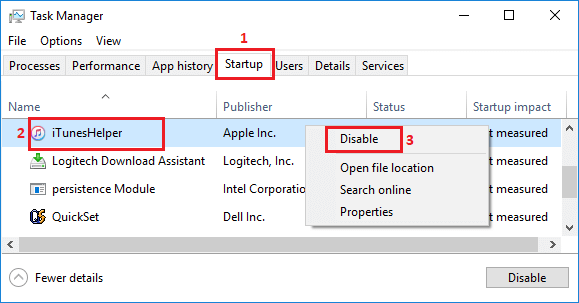
3. Repeat the above steps to prevent other unnecessary apps from starting up with the computer.
3. Switch OFF Background Running Apps
Many apps have default tendency to continue running in the background, even if they are not actively being used.
1. Go to Settings > Apps (left-pane) and click on Apps & Features in the right-pane.
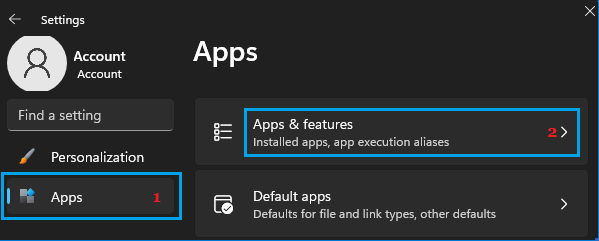
2. On Apps & Features screen, click on 3-dots icon next to the App that you want to stop and select Advanced options.
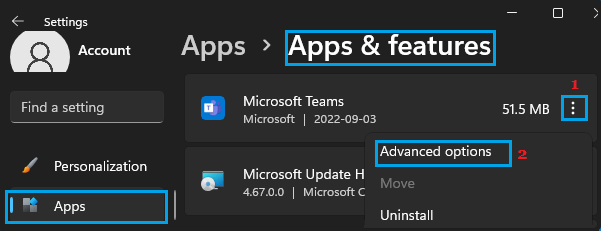
4. On the next screen, use the drop-down to select the Never setting for Let this App Run in the Background option.
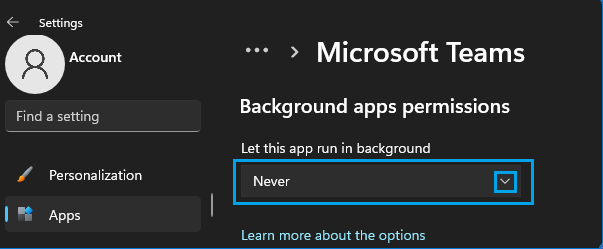
Similarly, you can prevent Skype, OneDrive, Spotify and other Apps from running in the background.
Windows 10: Go to Settings > Privacy > Background Apps > disable Let Apps Run in the background option.
4. Restart Windows Management Instrumentation
Follow the steps below to Reset Windows Management Instrumentation service.
1. Right-click on the Start button and click on Run.
2. In the Run command window, type services.msc and click on OK.
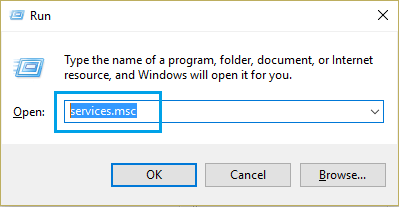
3. On the Services screen, right-click on Windows Management Instrumentation entry and select the Restart option.
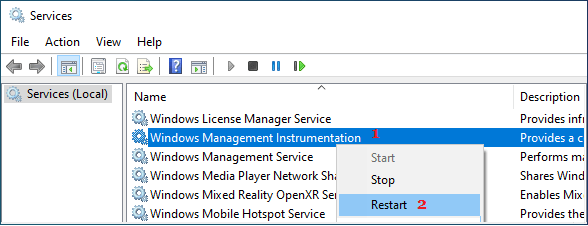
4. Restart the computer and see if it is still using up a high amount of resources.
5. Change Power Settings
Follow the steps below to make sure that your computer is using the recommended Balanced Power settings
1. Right-click on the Start button and click on Run.
2. In the Run Command window, type powercfg.cpl and click on OK.
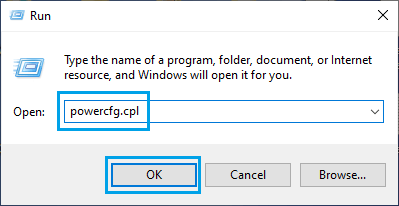
3. On the next screen, make sure Balanced (recommended) option is selected and click on Change Plan Settings.
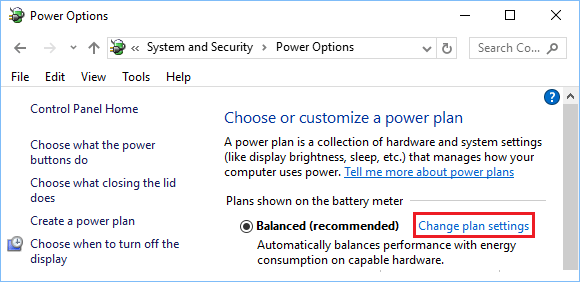
4. On the next screen, click on Change Advanced Power Settings.
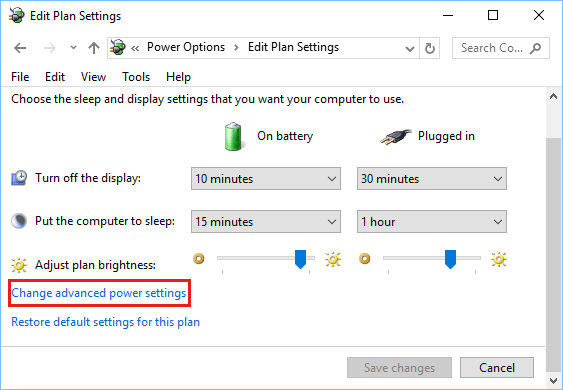
5. On Power Options screen, select Balanced, expand Power Processor Management entry and make sure Miniumum Power State is set to a low value (Say 5%).
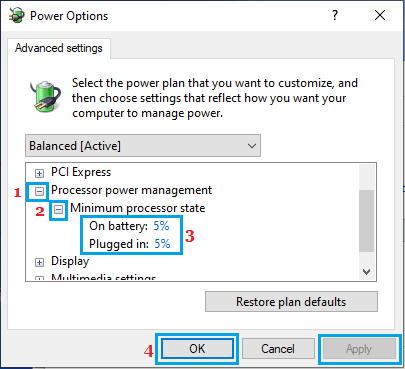
6. Click on Apply & OK to save this setting on your computer.