All that is required to import Gmail or Google Contacts to iCloud is to add your Gmail Account to the Mail App or the Contacts App on iPhone.
If you do not want to add your Gmail Account to iPhone, you can still transfer Gmail Contacts to iCloud by downloading Contacts from Gmail Account to computer and uploading them to iCloud.
Import Gmail Contacts to iCloud
You can find below the steps to Import Gmail Contacts to iPhone using Contacts and Mail App and also the steps to download Gmail Contacts to computer and then transfer them to iPhone via iCloud.
1. Import Gmail Contacts to iCloud Using Contacts App
As mentioned above, the easiest way to Add Gmail Contacts to iPhone is to add your Gmail Account to the Contacts App on iPhone and sync them to iCloud.
1. Go to Settings > Contacts > Accounts > Add Account.
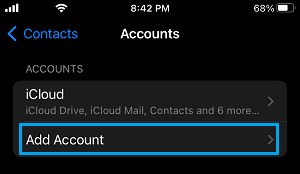
2. On the next screen, select Google as your Email service provider.
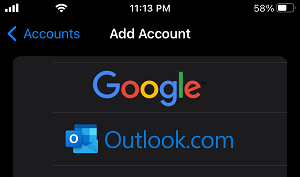
3. On Gmail Accounts screen, Sign to your Gmail Account by using your Gmail Address & Password.
4. On the next screen, move the slider next to Contacts to ON position and tap on the Save option.
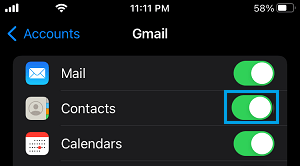
5. After this, go to Settings > tap on your Apple ID Name > iCloud > move the toggle next to Contacts to ON position.
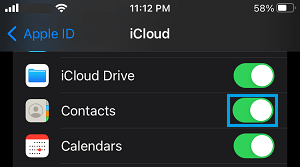
After this, all your Contacts (including Gmail Contacts) will sync to iCloud.
2. Import Gmail Contacts to iCloud Using Mail App
Similarly, you can also transfer Gmail Contacts to iCloud is by adding your Gmail Account to the Mail App on iPhone and enabling the option to Sync Gmail Contacts to iPhone.
1. Open the Mail App on your iPhone.
2. On the next screen, select Google as your Email service provider.
3. Sign to your Gmail Account by using your Gmail Address & Password.
4. On Gmail screen, move the toggle next to Contacts to ON position.
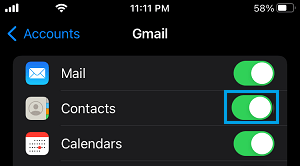
5. On the pop-up, tap on Keep on My iPhone to keep your local Contacts on iPhone and tap on Save.
6. After this, go to Settings > tap on your Apple ID Name > iCloud and move the toggle next to Contacts to ON position.
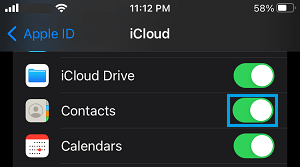
This will ensure that your Gmail Contacts sync to iCloud.
3. Import Gmail Contacts to iCloud Using Mac or PC
As mentioned above, you can directly transfer Gmail Contacts to iCloud, without adding your Gmail Account to iPhone.
In this method, the first step is to download Gmail Contacts to computer and the next step is to upload the downloaded Contacts File to iCloud.
Step 1. Download Gmail Contacts to Computer
1. Login to your Gmail Account on a MacBook or computer.
2. Click on Google Apps icon (top-right) and select Contacts App in the drop-down menu.
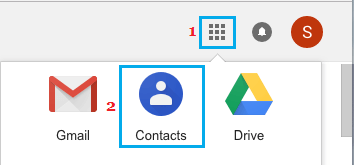
3. On the Contacts screen, scroll down and click on the Export option.
![]()
4. On the pop-up, select vCard (for iOS Contacts) option and click on Export.
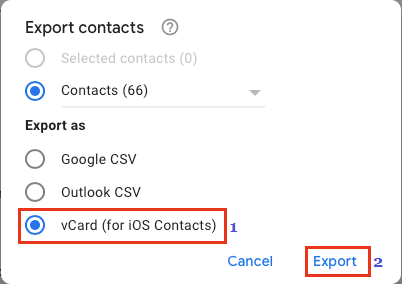
5. On the next screen, select the location for Contacts File (.vcf File) and click on Save.
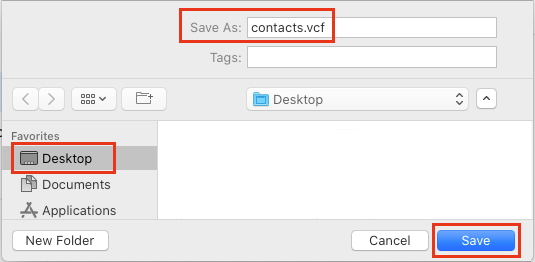
This will download all your Gmail Contacts to computer in the form of a vCard file. The next step, is to upload this vCard file to iCloud.
Step 2. Upload Gmail Contacts from computer to iCloud
1. Using a MacBook or Windows computer, go to iCloud.com.
2. Login to your iCloud Account > Click on Apps Icon and select Contacts.
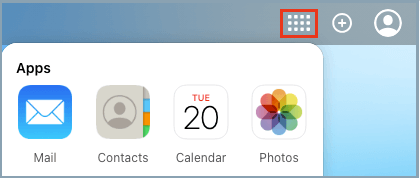
3. On the Contacts screen, click on the Gear Icon (bottom-left) and select Import vCard option.
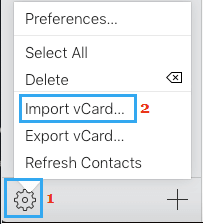
4. On the next screen, select the Contacts File (.vcf file) that you want to import and click on the Choose button.
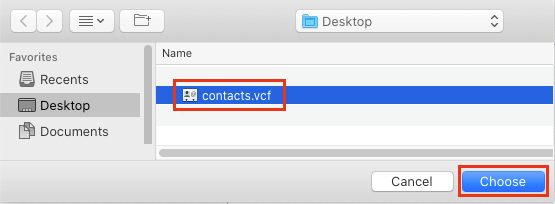
This will import all Gmail Contacts to your iCloud Account.