If Contacts on your iPhone are not syncing to iCloud, any changes that you make to the Contact list on iPhone won’t be saved to iCloud.
The reason for this issue could be due an iCloud glitch, iCloud Contacts being accidentally disabled or not at all being enabled on iPhone and also due to Apple ID not being recognized by iCloud.
iPhone Contacts Not Saving to iCloud
If iPhone is not syncing Contacts to iCloud, the first step would be to make sure that iCloud Contacts have been enabled on your device and then follow the next troubleshooting steps as provide below.
1. Make Sure iCloud Contacts Are Enabled
As mentioned above, the problem could be due to iCloud Contacts not being enabled or accidentally being disabled on your iPhone.
1. Open Settings > tap on your Apple ID Name.
2. From Apple ID screen, go to iCloud > tap on Show All.
3. On the next screen, make sure the toggle next to Contacts is set to ON position.
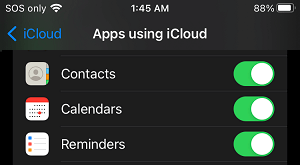
After this, you should find Contacts syncing to iCloud.
2. Enable/Disable iCloud Contacts
The problem might be due an iCloud glitch, preventing iPhone Contacts from syncing to iClould.
1. Go to Settings > Apple ID > iCloud > Show All.
2. On the next screen, move the slider next to Contacts to OFF position.
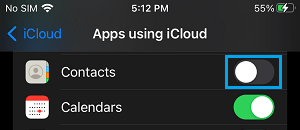
3. On the pop-up, select Keep on My iPhone option.
4. After 30 seconds, enable iCloud Contacts back on your device by moving Contacts to ON position.
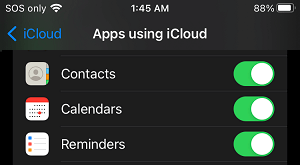
5. On the next pop-up, select the Merge option, which ensures that all your Contacts are saved to iCloud.
3. Sign Out of iCloud and Sign Back In
The problem in certain cases, could be due to the Apple ID not being recognized by iCloud. In most cases, this can be easily fixed by signing out of Apple ID and signing back in.
1. Open Settings > tap on your Apple ID Name.
2. Scroll down to bottom of the screen and tap on the Sign out option.

3. Wait for 30 seconds > Sign-in back into your Apple ID.
This should fix the problem of Contacts not syncing to iCloud in most cases.