If your iPhone is not ringing when its screen is locked, you are likely to miss calls from your family members/friends and also important business or work related calls.
In most cases, the problem of an iPhone Not Ringing is related to the ringer being set to silent positon, volume being set to a very low level, iPhone being in “Do Not Disturb” mode or automatically switching in to Driving Mode.
Apart from these, the problem of an iPhone not ringing could also be related to software and hardware related issues.
iPhone Not Ringing When Locked
If your iPhone is not ringing when its screen is locked, you should be able to fix the problem using the following troubleshooting steps.
1. Check Ring/Silent Switch and Volume Buttons
Inspect the physical Ring/Silent switch located at the side of your iPhone and make sure that the switch is pushed towards the screen and not towards the back portion of your device.
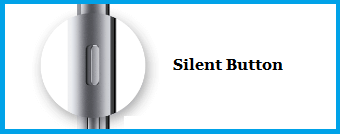
If the switch is pushed towards the back, you will see orange color, which indicates that your iPhone is in silent mode.
Next, play any Music or Video on your iPhone and try to increase & decrease the volume by using Volume Up and Volume Down buttons.
2. Switch OFF Do Not Disturb Mode
As mentioned above, a common reason for iPhone not ringing is due to your device being in “Do Not Disturb” Mode.
1. Go to Settings > Focus > Do Not Disturb > Select your Schedule.
2. On the next screen, move the toggle next to Schedule to OFF Position.
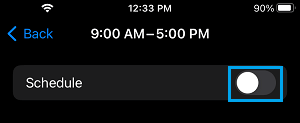
Note: Schedule will only be available, if there is a set Do Not Disturb Schedule available on your device.
3. Disable Silence Unknown Callers
If Silence Unknown Callers feature is enabled on your device, your iPhone will only be ringing for those who are listed in your Contacts List and will remain silent for all other calls.
1. Go to Settings > Phone > Silence Unknown Callers.
2. On the next screen, move the slider next to Silence Unknown Callers to OFF position.

After this, you will find your device ringing, both for known and unknown callers.
4. Check Call Forwarding
Another reason for iPhone not ringing is due to your calls being forwarded to your old or alternate phone number.
1. Go to Settings > Phone > Call Forwarding.
2. On the next screen, make sure Call Forwarding is set to OFF position.
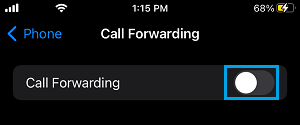
Note: You can also quickly disable Call Forwarding on your iPhone by Dialing *73.
5. Increase Ringer & Alerts Sound
The problem could simply be due to the Ringer Volume being switched OFF or set to a very low level.
1. Go to Settings > Sounds & Haptics.
2. On the next screen, move the Slider to the right to increase the sound on your device.
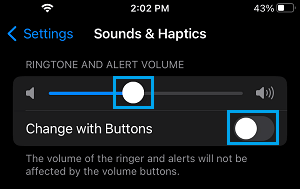
Note: Also disable Change with Buttons option, to rule out the possibility of the iPhone Ringer being set to low volume using the physical volume buttons on your device.
6. Check If iPhone is Stuck in Headphone Mode
Operate the Volume Up and Volume Down buttons on your iPhone and watch the Volume indicator, as it appears on the screen of your iPhone.
If you see ‘Headphone Icon’ on the Volume indicator, your iPhone is stuck in Headphone Mode and you need to disable the Head phone mode on your device: Fix: iPhone Stuck in Headphone Mode
7. Disconnect Paired Bluetooth Devices
The problem could be due to calls on your device being directed to Bluetooth speakers.
1. Go to Settings > Bluetooth.
2. On the next screen, disable Bluetooth by moving the toggle to OFF position.
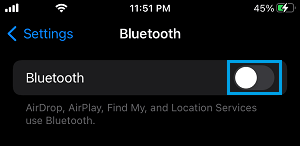
3. On the same screen, you can remove paired Bluetooth devices by tapping on the i Icon located next to the Bluetooth Device and selecting the Disconnect option.
This should fix the sound problem on your device by directing Sound from Bluetooth to the actual speakers on your iPhone.