If your iPhone is not vibrating in silent mode, you can end up missing important calls and messages during the entire period your device was placed in silent mode.
This can have an impact on your business, work and relationships, especially; if you fail to notice that you have been missing calls and messages due to your device not vibrating in silent mode.
Luckily, both the issue of iPhone Not Vibrating in Silent Mode and also the issue of iPhone Not Vibrating When Ringer is Turned ON are likely to be software related and can be fixed.
iPhone Not Vibrating in Silent Mode
If your iPhone is not vibrating, you can find below different methods to fix the problem of iPhone Not Vibrating in Silent Mode and also the issue of iPhone Not Vibrating while Ringing.
1. Enable Vibrate on Silent
If your iPhone is not vibrating in Silent Mode, the problem is usually due to vibrate on silent mode not being enabled on your device.
1. Open Settings > scroll down and tap on Sounds & Hepatics.
2. On the next screen, scroll down and move the toggle next to Play Haptics in Silent Mode to ON position.
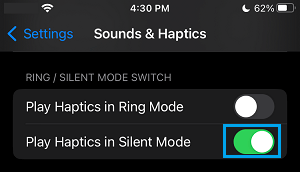
After this, your iPhone should Vibrate whenever it is placed in Silent Mode by using the Silent/Ring switch located on your device.
2. Enable Vibrate On Ring
If you want iPhone to vibrate while ringing, make sure Vibrate on Ring option in enabled in Settings.
1. Go to Settings > Sounds & Hepatics.
2. On the next screen, enable Play Haptics in Ring Mode option by moving the toggle to ON position.
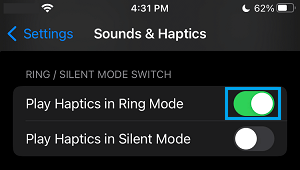
Now, your iPhone will vibrate, when you disable silent mode on your device by pulling the Silent/Ring switch towards the screen of your iPhone.
If both Vibrate on Ring and Vibrate on Silent are turned OFF, your iPhone will not vibrate when you flip the Silent/Ring switch.
3. Enable Vibration Pattern
Your iPhone won’t be vibrating, if the Vibration pattern on your device is set to ‘None’.
1. Go to Settings > Sounds & Hepatics > Ringtone.
2. From the Ringtone screen, go to Vibration > select any Vibration Pattern.
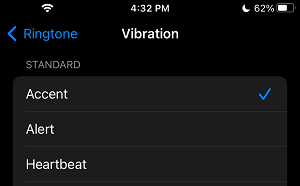
After this, test your iPhone and see if Vibration mode is working while your iPhone is placed in Silent Mode.
4. Enable Vibration in Accessibility Settings
The problem of your iPhone not vibrating could be due to Vibration Mode being disabled in Accessibility settings.
1. Go to Settings > Accessibility > Touch.
2. On the next screen, move the toggle next to Vibration to ON position.
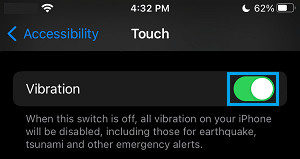
Now, see if your iPhone is vibrating in Silent Mode and while ringing.
5. Check iPhone Vibrator Motor
The problem of iPhone Not Vibrating could be due to the Vibrator Motor on your iPhone becoming faulty or not at all working.
1. Go to Settings > Sounds & Hepatics.
2. On the next screen, enable both Play Haptics in Ring Mode and Play Haptics in Silent Mode options.
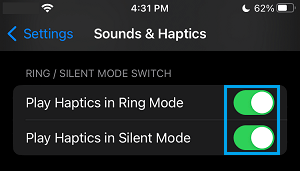
3. After this, switch ON and switch OFF the Ringer (Ring/Silence button located at the side of your device) on your iPhone.
If you can feel your iPhone vibrating (when you switch the Ringer ON/OFF), the Vibration Motor is working.
If your iPhone is not vibrating, it confirms that the Vibrator Motor is not working and you need to take your device to an Apple Care technician.
6. Reset All Settings
If the Motor on your iPhone is working, the problem could be due to change or corruption in settings on your iPhone.
1. Go to Settings > General > Transfer or Reset iPhone > Reset option.
2. On the pop-up, select Reset All Settings option.

3. Enter Lock Screen Password > Tap on Reset All Settings to confirm.
After the Reset process is completed, check if the problem of iPhone Not Vibrating is now fixed on your device.
8. Factory Reset iPhone
If none of the above methods worked, you can try to Factory Reset iPhone and see if this can fix the problem.
The Factory Reset Process will completely wipe out all the Data on your iPhone, including corrupted and broken files causing the problem on your device.
After the Factory Reset Process is completed, you will be prompted to Setup your device as New iPhone or restore using an iCloud or iTunes Backup (If available)
9. Try DFU Mode Restore
In case your iPhone is not vibrating due to corrupted Hardware Settings, you will have to perform a DFU Mode Restore to fix the problem.
The DFU Restore Process will erase both software and hardware settings on your iPhone and reinstall both operating system software and Firmware on your iPhone.