If you are on a limited data plan and using Skype to keep in touch with family and friends, you will find below the steps to Stop Skype from using Cellular Data on iPhone.

Prevent Skype from Using Cellular Data On iPhone
Using Skype on Cellular Network can be expensive, especially if you are making Skype video calls. This issue can be easily fixed by disabling Cellular Data Network for Skype App.
However, you need to be aware that totally disabling Cellular Network for Skype App will also prevent you from placing and receiving Skype Calls while you are away from Home or Office and only connected to Cellular Network.
Hence, a better approach might be to consciously limit Cellular Data Usage by Skype on iPhone by making Skype Video Calls, only while your device is connected to WiFi Network.
It is only while making Skype Video Calls and sending/receiving large Media Attachments that Skype tends to use a large amount of data.
1. Totally Stop Skype from Using Cellular Data on iPhone
All that is required to totally prevent Skype from using Cellular Data on iPhone is to go to Settings > Cellular and move the toggle next to Skype to OFF position.
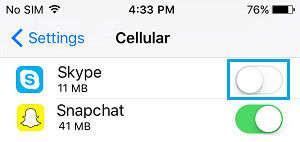
This will totally prevent Skype from using Cellular Data on your iPhone and Skype will only be restricted to WiFi Network.
If it becomes necessary, you can enable Cellular Data for Skype App at any time by going to Settings > Cellular and moving the toggle next to Skype to ON position.
2. Reduce Cellular Data Usage by Skype on iPhone
You can significantly reduce Cellular Data Usage by Skype on iPhone by preventing the App from using Cellular Data to download Video Messages.
1. Open Skype App on your iPhone and tap on My Info tab located in bottom menu.
![]()
2. On “My info” screen, tap on Settings.
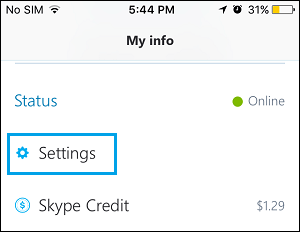
3. On the Settings screen, scroll down and tap on Download Video Messages option.
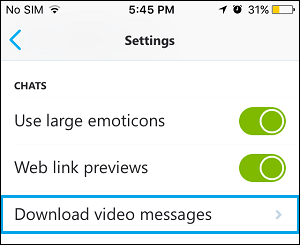
4. On the next screen, tap on WiFi Only option.
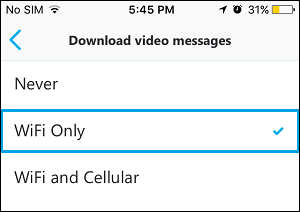
After this setting, any Skype Video Message that you receive on iPhone will only be downloaded to your device when it is connected to WiFi Network.
Apart from Skype, Social Media Apps like Facebook and Twitter may also be consuming excessive Cellular Data on your iPhone. Hence, make sure that you take measures to reduce Cellular Data usage by Facebook and Twitter on your iPhone.