In general, a Windows computer can come up with “Limited or No Connectivity” error when the DHCP Server (Modem/Router) fails to assign a valid IP Address to the computer or ignores the computer’s request for allotment of IP Address.
When the computer is unable to obtain an IP Address from the DHCP server, it assigns itself an arbitrary IP Address and tries to connect to the internet using this made up IP Address.
Since, this arbitrary or made up IP Address is not recognized by network, the computer comes up with Limited Connectivity Error message.
Limited or No Connectivity Problem in Windows
If you are unable to connect to internet due to “Limited or No Connectivity” Error, you can find below the steps to fix this problem on a Windows 11/10 computer.
1. Restart Modem/Router
In many cases, most network connectivity issues can be fixed by rebooting the Router/Modem.
1. Simply, unplug the Router/Modem from its Power supply Source and wait for 30 seconds.
2. After 30 seconds, connect the Modem/Router back to its Power supply.
Wait for the Modem/Router to completely start (all its lights on) and see if your computer is now connecting to internet, without giving any error messages.
2. Update Network Driver
1. Right-click on Start button and click on Device Manager.
2. On Device Manger Screen, expand Network Adapters entry by clicking on it > Right-click on the WiFi Adapter and click on Update Driver Software option.
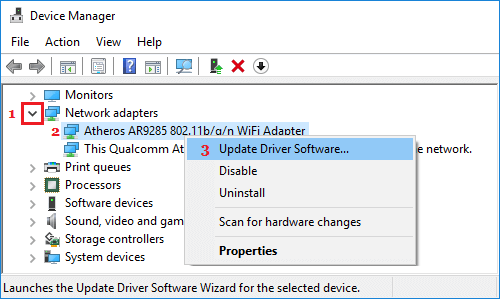
Note: If there are multiple entries, look for something that has WiFi, Network or 802.11b in it.
3. On the next screen, select Search Automatically for Updated Driver Software option.
Wait for your computer to search for Driver Software and follow the onscreen instructions to Install the driver software.
3. Renew IP Address
Follow the steps below to remove the current self-assigned IP Address from the computer and obtain a New IP Address.
1. Type CMD or Comm in the Search bar > right-click on Command Prompt in the search results and select Run as Administrator option.

2. In Command prompt window, type ipconfig /release and press the enter key. This will release the current IP Address of your computer
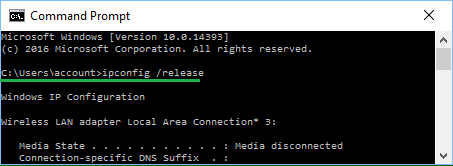
3. Next, type ipconfig /renew and press the enter key to renew the IP Address of your computer.
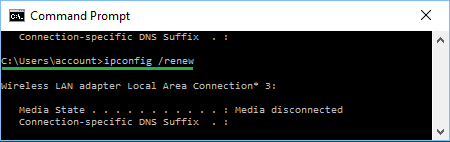
4. Type exit and press the enter key to quit Command Prompt.
4. Try Network Troubleshooter
Windows comes with its own built-in Network & Internet Troubleshooter that can help diagnose and fix Internet connectivity problems.
1. Go to Settings > System > Troubleshoot > Other troubleshooters.

2. On the next screen, click on the Run button located in “Network & Internet” tab.
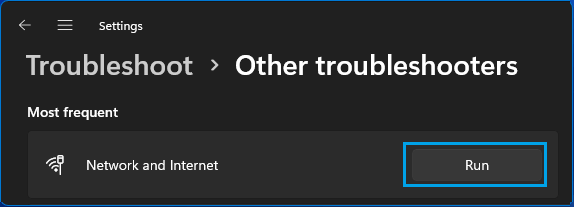
Windows 10: Go to Settings > Network & Internet > Status (left-pane) > click on Network Troubleshooter in the right-pane.
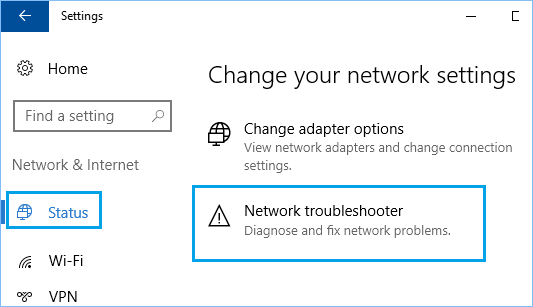
3. Wait for Windows to diagnose and fix connectivity problems on your computer.
5. Reset Network Settings
Note down the Password, for your Wi-Fi Network and follow the steps below to Reset TCP/IP settings to default values.
1. Go to Settings > Network & Internet > Advanced Network Settings.
2. On the next screen, click on Network Reset tab, located under “More Settings” section.
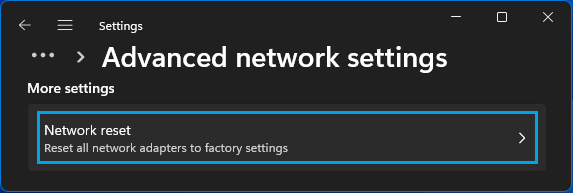
3. On the next screen, click on Reset Now button.
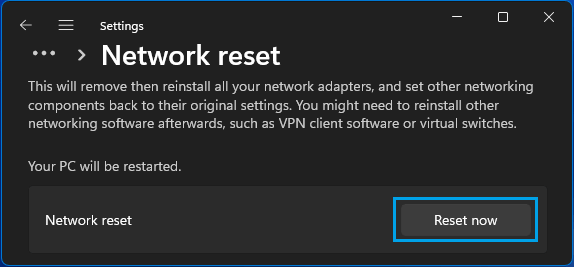
3. On the confirmation pop-up, select the Yes option to confirm.
Windows 10: Go to Settings > Network & Internet > Network Reset > on the next screen, click on Reset Now button.
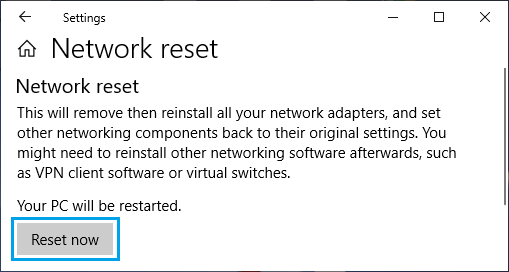
After the computer restarts, click on the Network Icon in Taskbar > select your Wi-Fi Network > enter your Wi-Fi Network Password and click on Next to join Wi-Fi Network.