The option to Logout is a not clearly displayed in the YouTube App on iPhone and this has left many users wondering about how to Sign out or Logout of YouTube App on iPhone.
Logout from YouTube on iPhone
When you start using YouTube on iPhone, it prompts you to Sign-in, which provides you with certain benefits. For example, being signed-in to YouTube allows you to comment on videos that you are watching.
Also, being signed-in to YouTube allows you to Cast YouTube Videos from iPhone to the large screen of your Home Television, using Google’s inexpensive Chromecast device.
Apart from this, you need to be signed-in to YouTube in order to Upload Videos and to start your own YouTube Channel.
Once you Login to YouTube on iPhone, the YouTube App keeps you always signed-in and won’t sign you out, until you manually Sign-out or Logout from YouTube.
1. Use YouTube Signed Out on iPhone
If you prefer using YouTube without being signed-in, you can follow the steps below to Sign out of YouTube on iPhone.
1. Open the YouTube App on your iPhone.
2. Once you are in YouTube, tap on Account Icon located at top-right corner of your screen.
![]()
2. In the slide-up menu that appears, tap on Switch Account option.
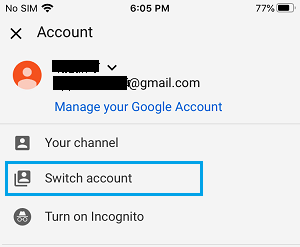
3. On the next screen, tap on Use YouTube Signed Out option.
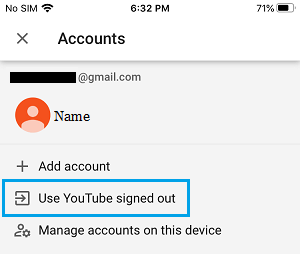
After this, you will be able to use YouTube without actually being signed in to your Google Account.
The advantage of this option is that your Google Account still remains associated with your device and you will be able to sign back into YouTube, without entering you User Name and Password.
2. Remove YouTube Account from Device
In case you do not want to use your YouTube Account on iPhone, you can remove your Account from device by following the steps below
1. Open YouTube App on your iPhone and tap on the Account Icon.
![]()
2. In the slide menu that appears, tap on Switch Account option.
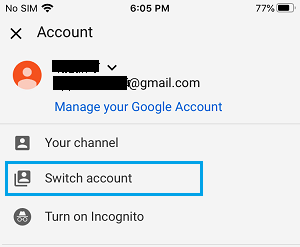
3. On the next screen, tap on Remove From this device option.
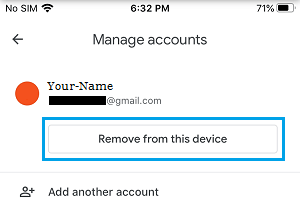
After this, your Google Account will no longer be associated with YouTube App on this particular device.