If there are certain Apps that you always open on your Mac, then you can make these Apps Automatically Launch at startup on your Mac by adding them to the Startup items on your Mac.
For example, if you always open Safari browser as soon as you start your Mac, you can Add Safari App to the list of startup items on your Mac and this will result in Safari browser automatically opening with your Mac.
Another option that is available in macOS is to make the Apps Launch at startup in background, which makes these Apps Launch at startup in background.
Make Apps Launch at Startup on Mac
You can find below the steps to make Apps at startup on Mac and also the steps to make Applications Launch at startup and remain hidden in the background.
1. Make Applications Launch at Startup on Mac Using Dock
If the application that you want to Launch at Startup is located on the Dock of your Mac, then you can follow the steps below to make the application automatically open during startup.
1. Right-Click on the App that you want to Launch at Startup on Mac and this will activate a small pop-up menu.
2. On the pop-up menu, hover your mouse over Options and click on Open at Login option.
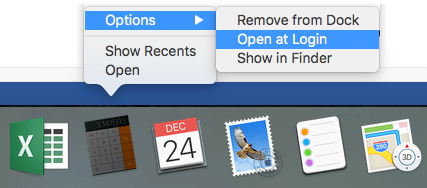
That’s it, from now on this particular App will automatically open when you start your Mac.
2. Make Applications Launch at Startup on Mac Using Settings
If the App that you want to Launch at startup is not located on the Dock, you can still make this App to Launch at Startup by using the Settings Menu on your Mac.
1. Click on Apple Logo in the top menu-bar and select System Preferences in the drop-down menu.

2. On System Preferences screen, click on Users & Groups Icon.
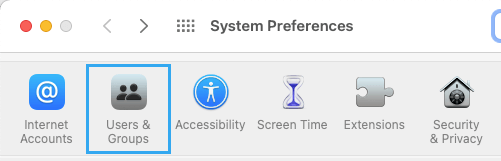
3. On the next screen, select your current user account in the left-pane. In the right-pane, switch Login Items Tab and click on the + button.
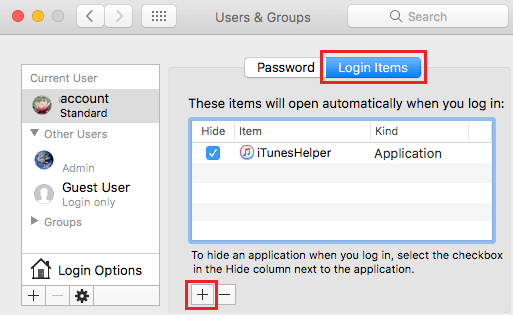
4. On the next screen select the application that you would like to Launch at Startup and click on the Add button.
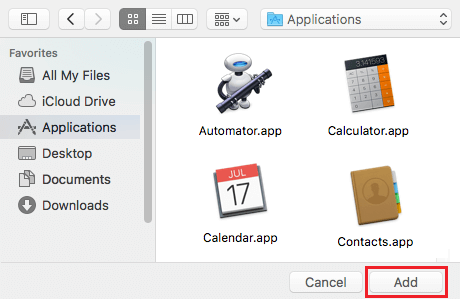
The next time you start your Mac, the application that you just added to Login Items will launch automatically on your Mac.
3. Hide Applications that Launch at Startup on Mac
As mentioned above, you can also Hide Applications that launch automatically at Startup on your Mac. This will make the applications run in the background after start up and be ready for your use.
1. Click on Apple Logo in the top menu-bar and select System Preferences in the drop-down menu.

2. On the System Preferences screen, click on Users & Groups Icon.
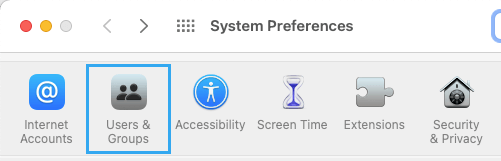
3. On the next screen, select your User Account in the left-pane. In the right pane, switch to Login Items tab and select the Application that you want to you want to Hide on your Mac.
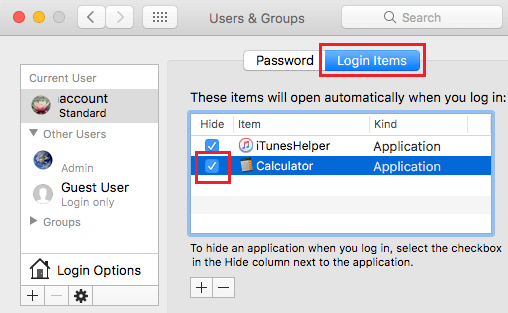
From now on, the Applications that you selected to hide on your Mac will open at startup, but they will continue to run in background and remain hidden from your sight, until you click on them.