In case you are interested, it is possible to Change the Login Screen Wallpaper on your Mac by using any Photo, Image or Wallpaper of your choice.
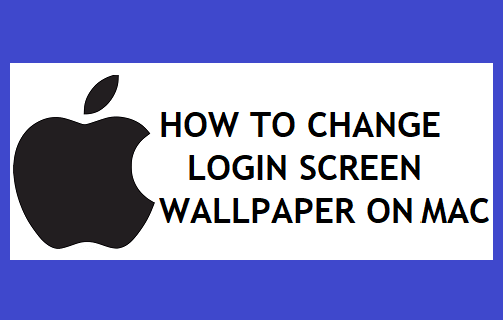
Change Login Screen Background on Mac
The default Login Screen on Mac shows a blurred image of desktop background, which comes from an Image File (com.apple.desktop.admin.png) located in the Caches Folder on your Mac.
In theory, it should be possible to change the Login Screen Background on Mac by deleting the current background Image File and replacing it with another Image of your choice.
However, this simple method does not work on Mac. In-fact, you may even end up losing the current login screen background, if you delete the existing “com.apple.desktop.admin.png” File.
Hence, it is strongly recommended that you follow the 3-Step process as provided below to Change the Login Screen Background on your MacBook.
Step 1. Make Two Copies of Current Login Screen Wallpaper
Login to your Admin Account and follow the steps below to create two copies of the current desktop login screen wallpaper located in the Library Folder of your Mac.
1. Open the Finder on your Mac > click on the Go tab in top-menu bar and select Go to Folder… option in the drop-down menu.

2. In Go to Folder window, type /Library/Caches/ and click on the Go button.
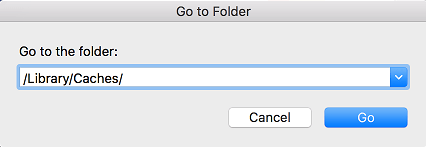
3. From the Caches Folder, copy com.apple.desktop.admin.png File and paste it to Desktop and also to another Folder on your Mac.
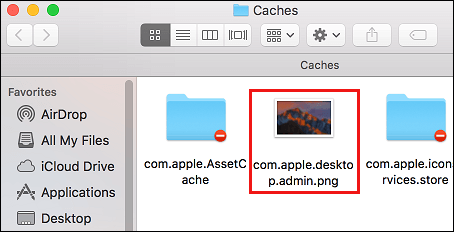
Note: If you cannot find this file, make sure you are logged-in to the Admin Account.
Important: Make sure that you make two copies of “com.apple.desktop.admin.png” File. The extra copy is required to help you go back to the default Login Screen Background (if required).
Step 2. Replace Login Screen Wallpaper Copy on Desktop With New Image
The next step is to Replace the Desktop copy of the current Login Screen Background Image File with a Photo or image of your own choice.
1. Right-click on the Image that you want to use as Login Screen Wallpaper and select Open with Preview option in the menu that appears.
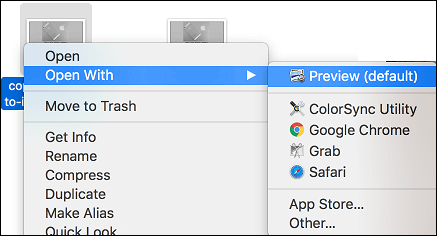
2. After the image opens, select the entire image by dragging the mouse from top-left corner of the image to bottom- right corner of the image.
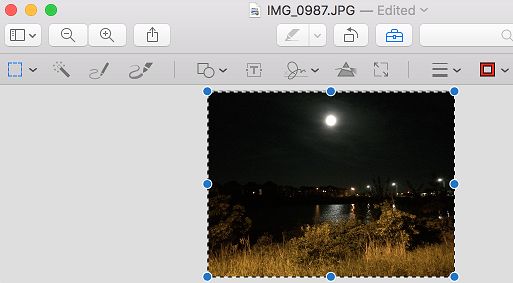
3. Once the entire image is selected, press Command + C keys to copy the image to clipboard.
4. After this, select the current com.apple.desktop.admin.png File located on the desktop of your Mac and press Command + V keys to paste the New Image from the clipboard (copied in step #3 above) to this File.
5. Once the New image is pasted, rearrange and resize the image as required and close the window.
Step 3. Replace Current Login Screen Background Image File in Caches Folder
The last step is to drag the updated Login Screen Background Image from Desktop to Caches Folder on your Mac.
Note: You can skip steps 1 & 2 below, if the Caches Folder is already open on your Mac.
1. Open Finder > click on the Go tab in top-menu bar and select Go to Folder… option in the drop-down menu.

2. In Go to Folder window, type /Library/Caches/ and click on the Go button.
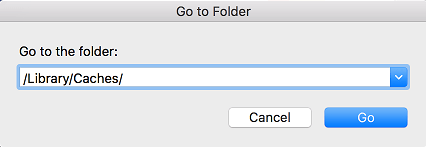
3. Next, drag the updated com.apple.desktop.admin.png File from the Desktop into the Caches Folder.
4. You will see a pop-up, click on the Replace option to replace the Login Screen Background Image File with your own Photo/image.
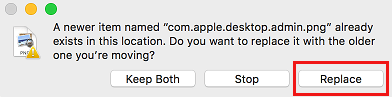
5. Logout from your MacBook and you should be able to see the New Login Screen Background.
Change Login Screen Wallpaper Back to Default on Mac
At any time, you can go back to the default Login Screen Wallpaper on your Mac by following the steps below.
1. Open Finder > click on the Go tab in top-menu bar and select Go to Folder… option in the drop-down menu.

2. In Go to Folder window, type /Library/Caches/ and click on the Go button.
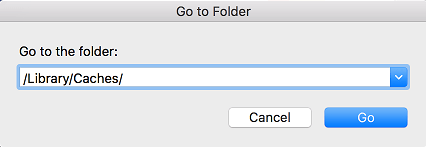
3. Now, drag the original Login Screen Background image (com.apple.desktop.admin.png) that you had saved into the Caches Folder.
4. You will see a pop-up message, click on the Replace option to replace the background image with the original or the default Login Screen Background image.
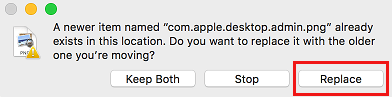
5. Now, if you logout, you should be to see the default Login Screen Background back on your MacBook.