If you happen to accidentally close Google Chrome browser, it will immediately close all the open browser tabs. However, you can prevent this from happening by enabling “Warn Before Closing” option in Google Chrome.
This way, you can prevent the possibility of losing important or interesting open browser tabs, when you end up accidentally quitting or closing the Google Chrome browser on your computer.
Make Chrome Browser Warn Before Closing on Mac
The option to make Google Chrome browser warn before closing is only available to Mac users and it is designed to force Google Chrome to issue a pop-up warning before closing tabs.
This feature is lacking on Windows computers, which makes PC users to rely on an app from Chrome web store to perform or add the same function.
1. Make Chrome Browser Warn Before Closing Multiple Tabs on Mac
All that is required to setup Google Chrome to pop-up a warning, whenever it is being closed down is to select “Warn Before Quitting” option as available in Google Chrome and Relaunch the browser.
1. Open Chrome browser on your Mac.
2. Click on the Chrome tab in the top-menu bar and select Warn Before Quitting option in the drop-down menu.
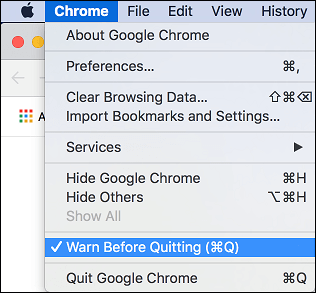
Tip: You can close multiple Chrome tabs without warning by using Command + Q shortcut.
2. Make Chrome Browser Warn Before Closing On Windows PC
As mentioned above, there is no in-built feature in Windows computers to make Chrome browser warn before closing tabs.
Currently, the only way to get a warning before closing Chrome browser tabs on a Windows computer is to make use of Chrome browser extensions like Chrome Close Lock.
The other alternative is to remember a keyboard shortcut that allows you to recover closed Chrome browser tabs, in case you end up accidentally closing Chrome browser tabs on your computer.
- Press Control + Shift + T keys on the Keyboard of your Windows Computer and this will relaunch all the closed tabs.