If your MacBook is coming up with “Pornographic Virus Alert from Apple” pop-ups, you can find below the steps to deal with the pop-up and prevent it from coming back.
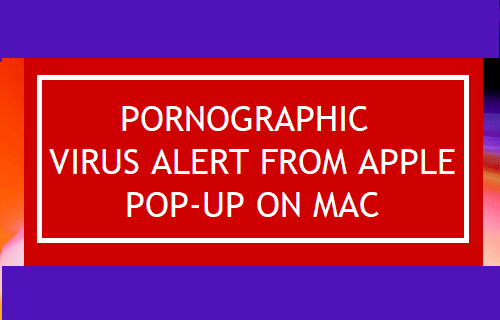
Pornographic Virus Alert from Apple Pop-up on Mac
The word “Apple” in “Pornographic Virus Alert from Apple” pop-up can end up convincing users into believing that the warning message is indeed coming from a legitimate source (Apple) or from the operating system (OSX).
Such pop-ups prompt users into seeking immediate technical support and some of them even warn users not to close the pop-up or restart their device as it has been recorded for illegal activities.
If the browser on your MacBook is setup to open the last browsing session, you may find the Pornographic Virus Alert from Apple pop-up returning back, every time you try to browse the internet.
The Good News is that such messages are not sent by Apple and they are also not triggered by the operating System.
Such pop-ups which often carry alarming messages are basically designed to trick users into downloading Malware Removal Tools or making them call a Phone Number.
1. Force Quit the Browser
When you see Pornographic Virus Alert pop-up, simply force Quit the browser and re-launch the browser to see if it re-appears again.
1. Click on Apple Logo in top-menu bar and select Force Quit… option in the drop-down menu.
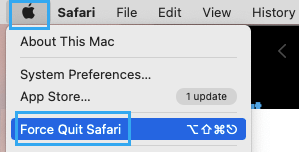
2. On Force Quit Application window, select the browser (Safari, Chrome) and click on the Force Quit button.
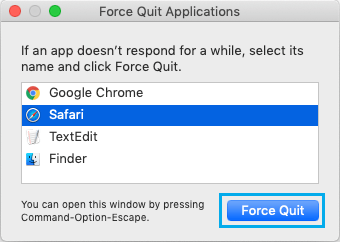
3. On the confirmation pop-up, click on the Force Quit option to confirm.
2. Change Safari Preferences
If the pop-up returns back when you re-open the browser, it is likely that the browser on your MacBook is set to open the last browsing session.
1. Open Safari Browser > click on the Safari tab in top-menu bar and select Preferences in the drop-down menu.

2. On Safari Preferences screen, switch to General tab and set Safari Opens with to New Window and New tabs open with to Empty Page.
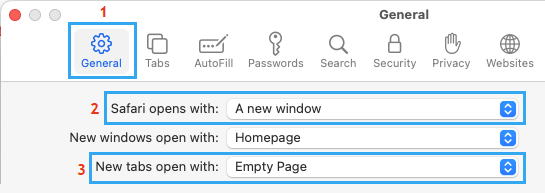
Now, when you launch Safari, it will open a blank webpage and the pop-up won’t be able to return back.
3. Clear Safari History, Cookies and Website Data
1. Open Safari Browser > click on the Safari tab in the top menu bar and select Clear History… option in the drop-down menu.
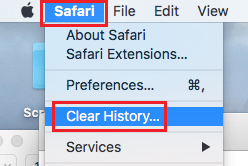
2. On the pop-up, click on the Arrow button, select All history option and click on Clear History button.
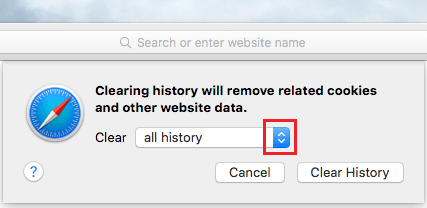
This should remove all the history, website data and cookies related to harmful websites that you were browsing or accidentally landed on.
5. Remove Safari Extensions
The next step is to uninstall all the unwanted browser extensions installed on your computer.
1. Open Safari browser > select Safari icon in top-menu bar and click on Preferences in the drop-down menu.

2. On Safari Preferences screen, switch to Extensions tab > Select and Uninstall the Extensions.
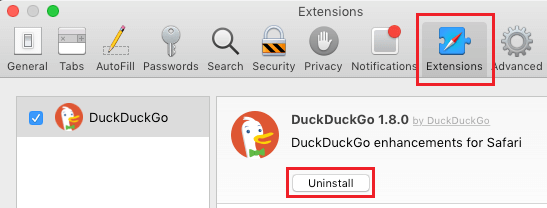
Note: If you do want to use Extensions, disable all the Extensions by Unchecking them and try to open Safari browser.