When you are busy and unable to take a call on iPhone, you can make use of the “Remind Me” function to make iPhone Remind you to call back this person, whenever you are free.
The “Remind Me” feature on iPhone is only available whenever a phone call is coming to your device and it allows you to make your iPhone Remind you to call back this person.
Make iPhone Remind You to Call Back
The Remind Me feature is easy to use and it provides the option to setup both Time based and Location based reminders.
All that is required to make iPhone to Remind you call back someone that was trying to call you during your busy period is to tap on the “Remind Me” option and select either Time or Location option.
1. Set Time Based Reminder on iPhone
You can follow the steps below to set Time Based Reminder for Calls on your iPhone.
1. When phone call is coming to your iPhone and you are unable to take the call, tap on the Remind Me button.
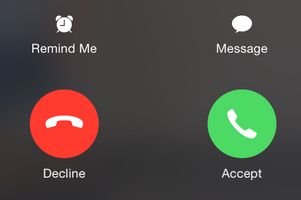
2. On the pop-up that appears, tap on Remind in 1 Hour to make your iPhone remind you to call back this person after 1 hour.
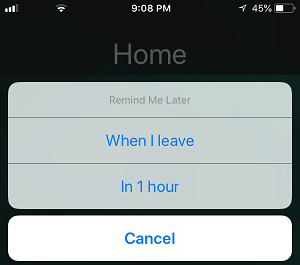
After 60 minutes, you should find your iPhone Reminding you to call back this person.
2. Set Location Based Reminder on iPhone
If the Location tracking feature is enabled on your device, you can follow the steps below Set Location Based Reminder on iPhone.
1. Whenever an incoming call is coming and your iPhone is ringing, tap on the Remind Me button.
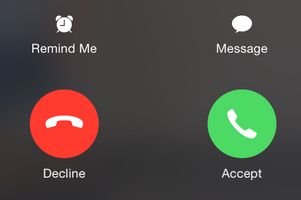
2. On the pop-up that appears, tap on When I Leave option, in order to make iPhone remind you to call back this person while you are trying to leave your current location (Home in this case).
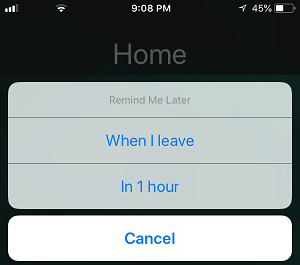
As mentioned above, you need to provide iPhone with permission to track your location, in order to use this feature.
If Location Tracking is not enabled on your device, you will see a pop-up, asking you to enable Location services on your iPhone.