If the Microphone Icon is missing from the keyboard of your iPhone, you won’t be able to activate the Dictation feature and type by speaking words or sentences into the Microphone of your iPhone.
In general, the most common reason for Microphone icon missing from the virtual keyboard on iPhone is due to the Dictation feature not being enabled or intentionally being disabled to prevent voice recording while texting.
This problem could also occur due to use of multiple keyboards, third-party keyboards and change or corruption of certain settings on iPhone.
Microphone icon Missing from Keyboard on iPhone
Before going ahead with the troubleshooting steps, it is a good idea to restart your device and see of this helps in fixing the problem.
After iPhone restarts, see if the Micophone icon is back on the virtual keyboard of your iPhone. If not, you should be able to fix the problem using other steps as provided below in this guide.
1. Make Sure Dictation Mode is Enabled
As mentioned above, the most common reason for Microphone icon missing from the keyboard on iPhone is due to the Dictation Mode being disabled.
1. Go to Settings > General > Keyboard.
2. On the next screen, scroll down and make sure Enable Dictation is set to ON position
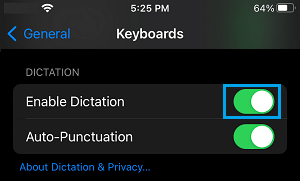
After this, you should be able to find the Microphone key on the Keyboard of your iPhone.
2. Restart the App
If you cannot find the Microphone icon while using WhatsApp, Google Hangouts or any other App, the problem could be due to that particular app going through problems.
In most cases, this can be fixed by quitting the App and Restarting it back again. After the App restarts, you should find the Microphone icon back on the Keyboard of your iPhone.
3. Disable Third Party Keyboard
The problem could be due to a third-party keyboard being installed on your device.
1. Go to Settings > General > Keyboard > scroll down and select the third-party Keyboard.
2. On the next screen, disable the third-party keyboard by moving the slider to OFF position.

After disabling the keyboard, check to see if the Microphone icon is back on the virtual keyboard of your iPhone.
4. Remove Third Party Keyboard
If disabling the keyboard did not help, remove the third-party keyboard from iPhone and see if this helps in fixing the issue.
1. Go to Settings > General > Keyboard > Keyboards.
2. On the next screen, tap on the Edit option (top-right).
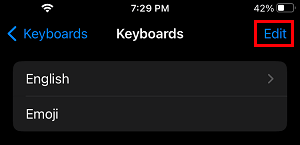
3. Next, tap on the Red Minus icon and select the Delete option that becomes available.
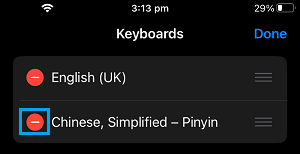
4. Make sure you tap on Done to save this change on your iPhone.
5. Reset All Settings
If above steps did not help, the problem could be due to change or corruption of certain settings on your iPhone.
You can use the following steps to Reset All Settings on iPhone to its original settings, without removing any data from your device.
1. Go to Settings > General > Transfer or Reset iPhone > select the Reset option.
2. On the next screen, select Reset All Settings option.

3. On the pop-up, select Reset All Settings option.
Wait for the Reset Process to be completed and make sure that you do not interrupt the reset process in any way.