In general, the problem of Windows Defender Not Working is reported after users have just bought a new computer and also while switching from a third-party Antivirus program to the native Windows Security Program.
In case of new computers, the problem is usually due to McAfee Antivirus Program being installed by default and this can be fixed by switching off McAfee and you can also consider uninstalling McAfee, if you are unlikely to use it.
If you can’t switch-on Windows Defender, even after uninstalling McAfee or another Antivirus program, the problem could be due to the Antivirus part of Windows Security on your computer being blocked or disabled by Malware/Viruses and other reasons.
Windows Defender Not Opening in Windows 11/10
If you are unable to enable Antivirus protection by Windows Defender on your computer, you should be able to fix the problem using the following troubleshooting steps.
1. Disable Third-Party Antivirus Program
The default Setting on a Windows computer is to automatically disable Windows Defender, whenever a third-party Antivirus program is installed and activated on the computer.
If you do not remember installing any third-party Antivirus program, it is likely that you may have unknowingly enabled antivirus protection by McAfee during the setup process of your computer.
Follow the instructions as provided by McAfee to disable or switch off Antivirus protection by McAfee on your computer and this should allow you to manually enable Windows Defender on your device.
You can uninstall McAfee or any other third-party antivirus program installed on your computer by going to Settings > Apps > Apps & Features screen.
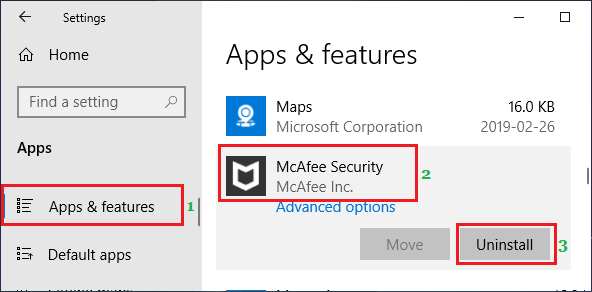
2. Manually Enable Windows Defender
See if you can manually enable Windows Defender Antivirus protection on your computer by following the steps below.
1. Type Windows Security in the Windows search bar > click on Windows Security System Settings in the search results.
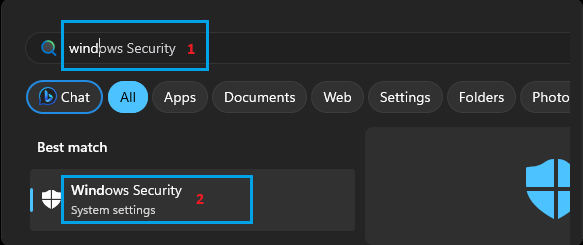
2. On the Windows Security screen, click on the Turn on button in “Virus & Threat Protection” section.
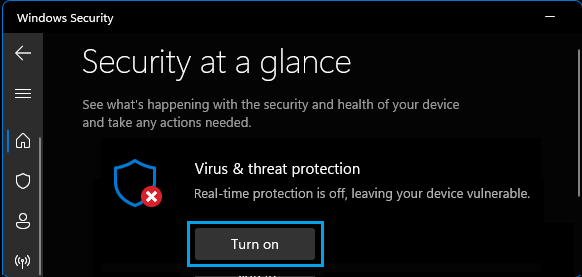
3. If prompted, enter your Admin Password in order to authorize this change on your computer.
4. Follow the instructions to update Virus & Threat protection definations (If prompted).
Note: If want more protection, you can switch on Cloud Delivered Virus & Threat Protection as available on the same screen.
3. Install Updates
Make sure that your computer is up-to-date with the latest available updates.
1. Open Settings > scroll down and click on Windows Update in the left-pane. In the right-pane, click on the Check for Updates button.
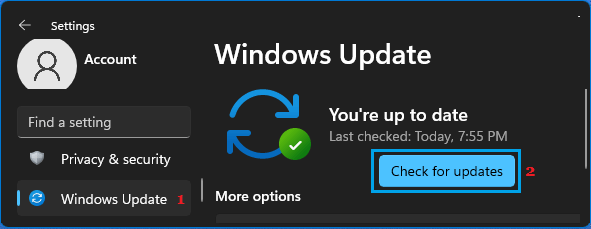
2. Allow Windows to check for available updates and download them on your computer.
4. Run SFC Scan & DISM Tool
Run SFC Scan to rule out the possibility of Windows system files on your computer being corrupted or damaged.
1. Type Command Prompt in the Search bar > right-click on Command Prompt and select Run as Administrator option.
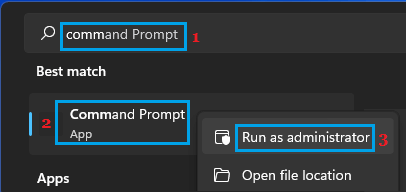
2. In the Command Prompt window, type sfc /scannow and press the Enter Key.
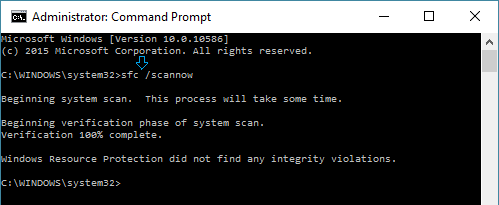
Patiently wait for Windows to scan your computer for System File Errors and fix them.
3. After the SFC Scan is completed, type DISM /Online /Cleanup-Image /RestoreHealth and press the Enter Key.
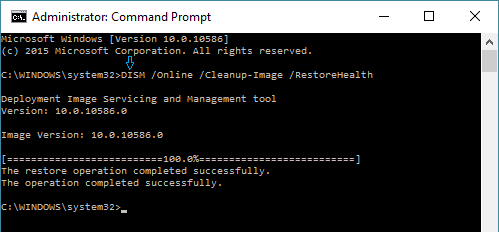
4. Wait for the DISM tool to check your computer for errors and fix them.
After the DISM command has finished running, restart the computer and see if you are now able to enable Windows Defender on your computer (See step 2 above).
5. Check Windows Defender Registry
It is possible that the Antivirus feature of Windows Security program has been disabled on your computer by a third-party antivirus program or by a malware program.
1. Right-click on the Start button and click on the Run.
2. In the Run Command window, type Regedit and click on OK.

3. On Registry Editor Screen, navigate to HKEY_LOCAL_MACHINE\SOFTWARE\Policies\Microsoft\Windows Defender. In the right-pane, double-click on DisableAntiSpyware and change its Value Data from 1 to 0.
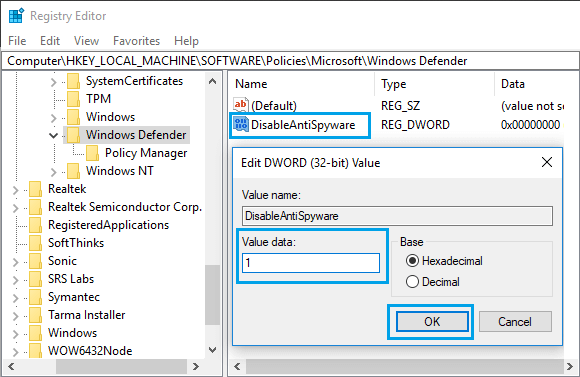
Note: The “1” in Value data field Disables Windows Defender and 0 Enables Windows Defender.
After this, restart the computer and see if you can enable Windows Defender on your computer.
6. Download Windows Security Troubleshooter
If above methods did not help, you can try Windows Security Troubleshooter as available on Microsoft’s website.
1. Go to Microsoft’s Windows Security Support page and click on the Download button to download Windows Security Troubleshooter on your computer.
2. Once the File is downloaded, open the File and follow the instructions to Troubleshoot and fix Windows Security problems on your computer.
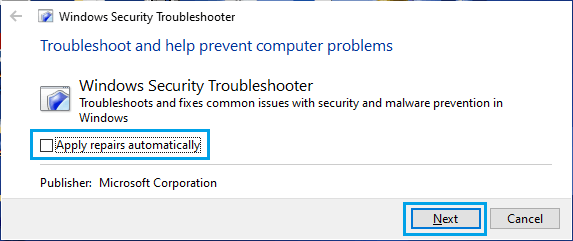
Note: You can also download the Troubleshooter to an External Storage Drive and Run the Troubleshooter from USB Drive to fix problems on your computer.
7. Use Antivirus Program Clean Up Tool
Sometimes, the problem is due to a previously installed antivirus program not being completely uninstalled from the computer. You can make use of Antivirus Software Removal Tools as provided by Microsoft to fix this issue.
1. Go to Microsoft’s support page.
2. Download the Antivirus Software Removal Tool as applicable for the antivirus program installed on your computer.
3. Once the file is downloaded, right-click on the Downloaded File and click on Run as Administrator option.
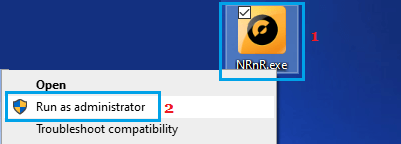
4. On the next screen, select the Advanced option.
5. Next, click on Remove Only and wait for the tool to remove all traces of antivirus program from your computer.
8. Scan PC Using Microsoft Safety Scanner
If you are still unable to Switch-ON the “Real-Time Virus Protection” feature in Windows Security, it is good idea to check your computer for Malware by using Microsoft Safety Scanner tool
1. Download Microsoft Safety Scanner on your computer.
2. After the File is downloaded, open the File on your computer by double-clicking on it.
3. On the next screen, select Type of Scan and click on the Scan button.
4. Once, the scan is completed, you will be able to see the Scan results.
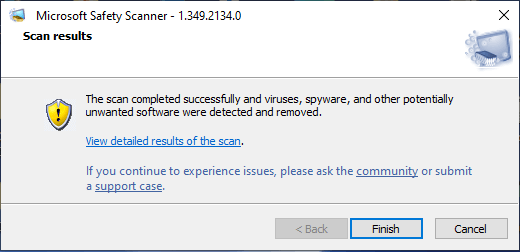
5. You can click on Finish to close the window or click on View Detailed Results of the scan link to take a look at detailed scan results.
9. Reset the Computer
If above methods did not work, it is time to Reset the computer. This was the only method that worked on one of our computer.
The built-in “Reset This PC tool” provides the option to Remove Everything from the computer and Reinstall Windows OS and also the option to keep All your personal files intact and Reinstall Windows Operating System.
Windows 11: Go to Settings > System > Recovery > scroll down in the right-pane to “Recovery Options” and click on Reset PC button.
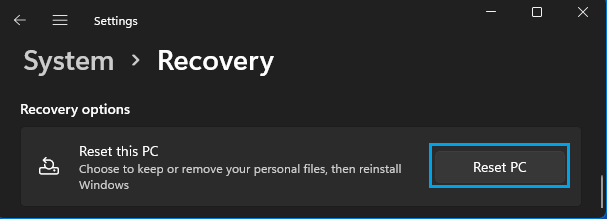
Windows 10: Go to Settings > Update & security > Recovery > click on Get Started option located under “Reset this PC” section.
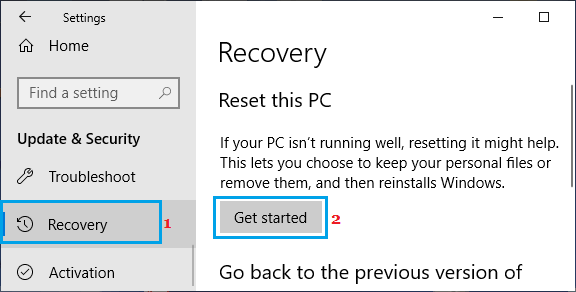
2. On the next screen, select Keep My files option and follow the onscreen instructions to Reset your computer.
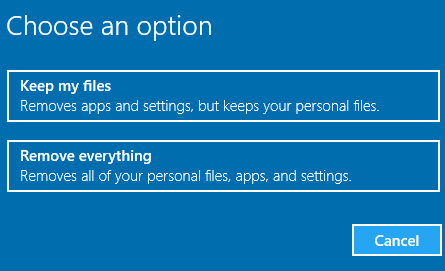
3. Follow the onscreen instructions and allow Windows to remove all apps, settings and reinstall the latest version of Windows OS on your computer.
4. After the Reset process is completed, type Windows Security in the Windows search bar and click on Windows Security System Settings in the search results.
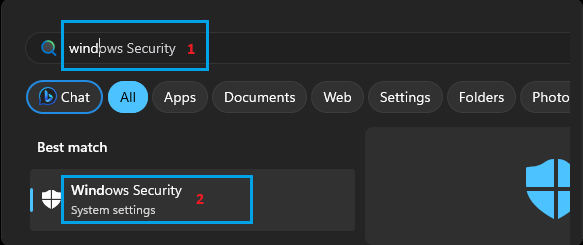
5. On Windows Security screen, click on the Turn on button for Virus & Threat Protection.
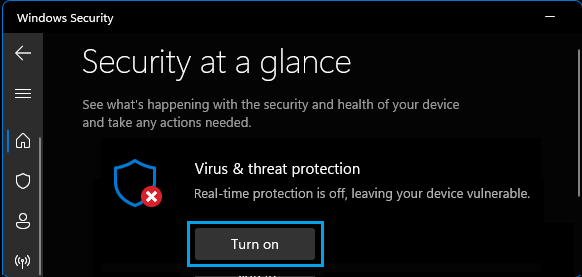
Hopefully, you should now find your computer being protected by the Real-time virus and threat protection feature of Windows Defender or the Windows Security program.