Did you just accidentally close an important webpage that you wanted to read and cannot remember what it was? Luckily, it is really easy to Open Recently Closed Tabs on an Android Phone.
This can be achieved by using a feature in Google Chrome browser known as “Recent tabs”, which allows users to re-open recently closed browser tabs.
In general, most users find the need to open recently closed tabs after accidentally closing an important webpage or due to their habit of clearing browser tabs, in order to protect their privacy.
Open Recently Closed Tabs on Android Phone or Tablet
As mentioned above, the default Google Chrome browser on Android phone has a feature called Recent tabs, which allows users to reopen recently closed browser tabs.
1. Open Chrome browser > tap on 3-dot menu icon located at top-right corner of the screen.
![]()
2. From the drop-down menu that appears, select Recent tabs.
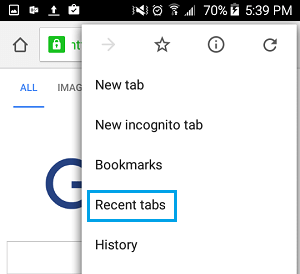
3. On the next screen, you will see a list of recently closed tabs under “Recently Closed” section. Simply, tap on the Recently closed website or webpage that you want to re-open.
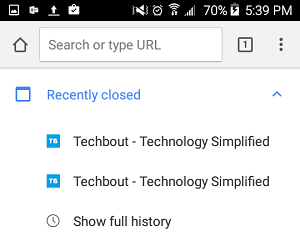
This will take you to the website or the webpage that you had recently closed.