The default option in Google Chrome browser is to automatically open PDF Files, as soon as they are downloaded from the internet. However, it also provides the option to prevent the downloaded files from being opened.
All that is required to prevent Google Chrome from automatically opening PDF Files is to access the browser settings and select the option to download PDF Files on the computer, instead of opening them first in the browser window.
After this change in setting, you will always find PDF files being directly downloaded on your computer and Google Chrome will open them, only when you double-click on the downloaded PDF Files.
1. Prevent Chrome from Opening PDF File Downloads
Follow the steps below to stop Google Chrome from automatically opening the downloaded PDF files.
1. Open Google Chrome browser > click on 3-dots Menu icon and select Settings in the drop-down menu.

2. On Chrome Settings screen, select the Privacy and Security tab in left-pane. In the right-pane, scroll down and click on Site Settings tab.
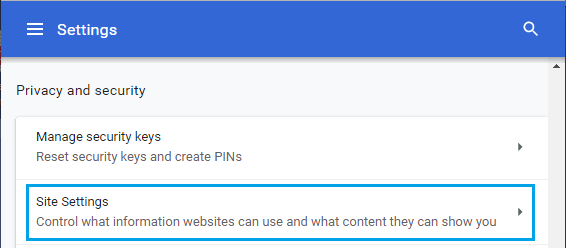
3. On Site Settings screen, expand Additional Content Settings tab and click on PDF Documents.
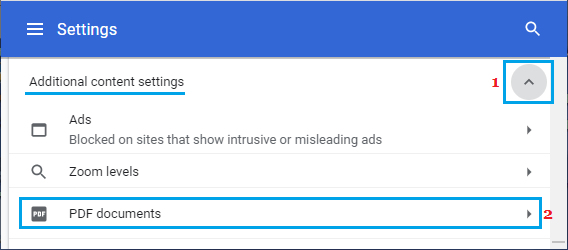
4. On PDF Documents screen, select Download PDF’s option.
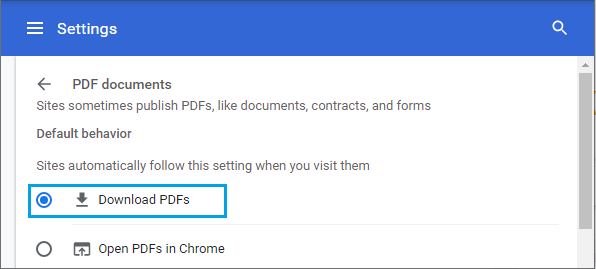
After this, you will always find Google Chrome downloading PDF files, instead of opening them directly in the browser window.
2. Make Windows Open PDF Files in Adobe Reader
Another default setting in Google Chrome is to open PDF Files using its own built-in PDF Reader, both when you try to download the File from internet and also when you try to open PDF files that are already available on your computer.
If you want PDF files to open in Adobe Reader, you will have to download and install Adobe Reader and set Adobe Reader as the default PDF Handler on your computer.
1. Download and Install Adobe Acrobat Reader on your computer.
2. After Adobe Reader is installed, open Adobe Reader > click on the Edit tab in top-menu bar and select Preferences in the drop-down menu.
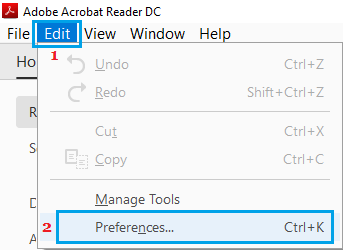
3. On preferences screen, select the General in left-pane. In the right-pane, scroll down and click on Select as Default PDF Handler button.
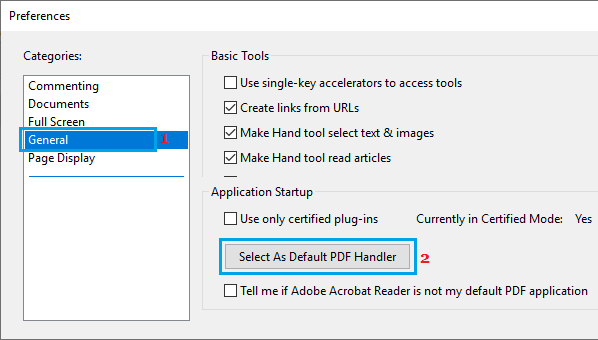
Note: You may be prompted to enter your Admin Password.
4. On the next screen, click on Continue and follow the onscreen instructions to make PDF Files open in Adobe Reader.