If your Windows computer is coming up with “Printer Not Activated Error code -30 error message, you won’t be able to print files to the Actual Printer and also to the Virtual PDF printer on your computer.
If this error message appears while printing to Virtual or PDF printer, you may see “Printer not activated error code -30 PDF or 20 PDF” or similar error message.
Printer Not Activated Error Code -30
In general, the most common reason for “Printer not activated, error code -30” message on a Windows computer is due to the default Printer not being selected.
Apart from this, the error message can also occur due to outdated or corrupted device drivers and also due to the User Account lacking the permission to print all or certain files on the computer.
You can find below the troubleshooting steps to fix the problem of a Windows computer coming up with “Printer Not Activated Error Code -30” error message.
1. Grant Full Control to User
If “Printer Not Activated Error Code -30” message is due to User Account not having permission to print, it can be easily fixed by granting the necessary controls to the User Account.
1. Right-click on the File that you are unable to print and click on Properties.
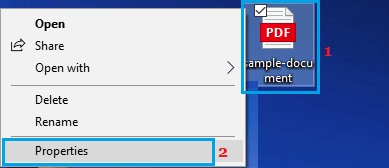
2. On the Properties screen, click on the Security tab and click on the Edit button.
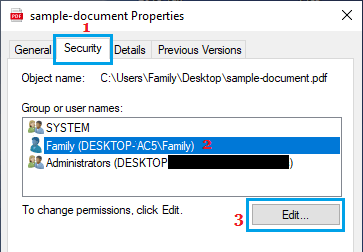
3. On the next screen, click on your User Account and grant Full control to your User Account.
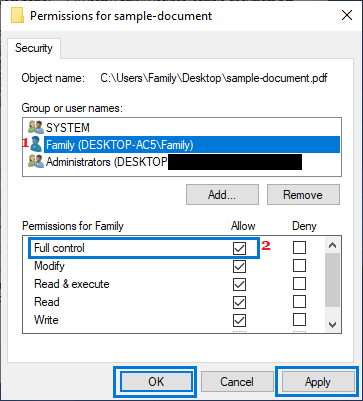
4. Click on Apply & OK.
Now, that you have full control over the file, you should be able to print the file, without encountering “Printer Not Activated Error code -30” or similar error messages.
2. Set Default Printer
In many cases, “Printer Not Activated Error Code -30” message can be fixed by designating or assigning the default printer on the computer.
For the actual steps to Set Default Printer, you can refer to this guide: How to Set Default Printer in Windows 11/10.
Once, the default printer is set, you should no longer find your computer coming up with “Another Printer is using this printer” error message.