If you are looking for a way to recover deleted Contacts on iPhone, it is likely that you have manually deleted Contacts from your device or discovered that certain Contacts are missing on your iPhone.
The good news! – It is possible to recover deleted Contacts in most cases; especially if the Contacts are stored on iCloud and also if your device has been set to automatically backup its data to iCloud.
Recover Deleted Contacts On iPhone
If the Contacts List on your iPhone was provided with access to iCloud, you should be able to get back missing and even recently deleted Contacts by merging iCloud Contacts on your device.
If this does not help, you can always recover deleted Contacts by Restoring your device from an iCloud Backup or from a Backup stored on Mac or Windows computer.
1. Merge iCloud Contacts to iPhone
If iCloud Contacts are enabled on iPhone, you should be able to recover deleted Contacts by disabling and enabling iCloud Contacts on your device.
1. Open Settings > tap on your Apple ID Name.
2. From Apple ID screen, go to iCloud > See All > disable iCloud Contacts by moving the Contacts slider to OFF position.
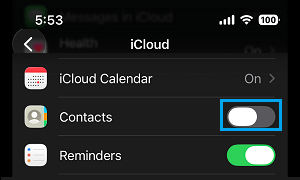
Note: If you are using an older version of iOS, go to Settings > General > iCloud > Switch OFF iCloud.
3. On the pop-up, select Keep on My iPhone option.
4. After abour 60 seconds, enable iCloud Contacts back on your device by moving Contacts entry to ON position.
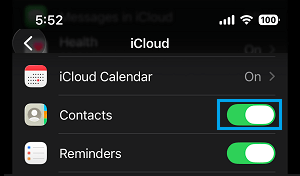
5. On the pop-up, select the Merge option.
Hopefully, this should bring back all the missing or deleted Contacts back on your device.
2. Recover Deleted Contacts Using iCloud Backup
If your iPhone is set to automatically backup its data to iCloud, you should be able to recover deleted Contacts by Restoring your device from an iCloud Backup or a Backup stored on the computer.
Note: This method requires you to erase the data from your device.
1. Open Settings and tap on your Apple ID Name.
2. From Apple Account screen, go to iCloud > iCloud Backup and check the date of Last Successful iCloud Backup.
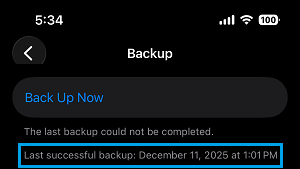
Note: Go ahead with the next steps, only if the date of iCloud Backup is prior to the date when the Contacts were deleted.
3. If a proper backup is available, go to Settings > General > Transfer or Reset iPhone and select Erase All Content and Settings option.
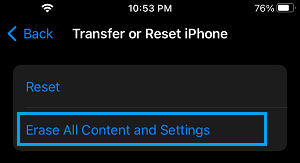
3. On the confirmation pop-up, tap on Erase iPhone to confirm.
4. After all the data is erased, you will see your device starting up with “Hello” screen and prompting you to Slide to set up.
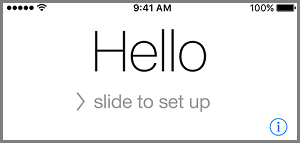
5. Slide right to start the setup process and follow the instructions, until you reach “Apps & Data” screen and select Restore from iCloud Backup option.
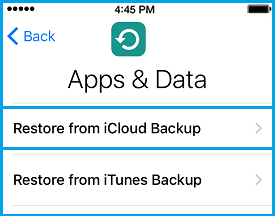
6. If prompted, Sign-in to your iCloud Account by entering Apple ID, password and tap on Next.
7. On the next screen, select the iCloud Backup that contains your Contacts and wait for the Restore process to be completed.
Once the restore process is completed, you should find all the Deleted Contacts back on your device.
3. Recover Deleted Contacts Using Finder
If you had previously downloaded a complete Backup of your device to Mac, you should be able to Recover Deleted Contacts by Restoring iPhone from the Backup File as available on your MacBook.
Note: You need to Turn off Find my iPhone in order to use this method.
1. Connect iPhone to Mac and open the Finder on your Mac.
2. On the Finder screen, select your iPhone in the left-pane. In the right-pane, scroll down to ‘Backups’ section and click on Restore Backup button.

3. On the pop-up, select the iPhone Backup that is likely to contain all your deleted Contacts and click on the Restore button.

Once the Restore Process is completed, you should find deleted Contacts back on your device.
4. Recover Deleted Contacts Using iTunes on Windows computer
Similarly, if you had downloaded a complete Backup of your device to Windows computer, you should be able to recover deleted Contacts by Restoring iPhone from the Backup File as available on your computer.
Note: You need to Disable Find My iPhone, in order to restore iPhone using iTunes.
1. Connect iPhone to Computer > open iTunes (if it did not automatically start).
2. Click on the Phone icon as it appears on the screen of your computer.
![]()
3. Next, click on the Summary tab in the left-pane. In the right-pane, click on Restore iPhone button located under “Manually Backup and Restore” section.

4. On the pop-up, select the Backup of iPhone that is likely to contain the deleted Contacts and click on the Restore button.

Wait for the Backup process to be completed, after which you should find deleted Contacts back on your device.