If you have accidentally deleted Messages in your WhatsApp Account, you will find below the steps to Recover Deleted WhatsApp Messages on iPhone.
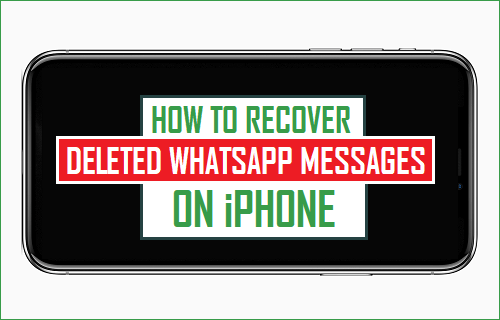
Recover Deleted WhatsApp Messages on iPhone
In case of iPhone, WhatsApp makes use of Apple’s iCloud servers to backup WhatsApp Chats, Photos and Videos.
Hence, the only way to recover deleted WhatsApp Messages on iPhone is to Restore WhatsApp from a WhatsApp Backup located in your iCloud Account.
This practically means that you will be able to recover deleted WhatsApp Messages, only if you had previously enabled WhatsApp Auto Backups or made a manual Backup of WhatsApp on your iPhone.
If you are not sure, follow the steps below to check if a recent WhatsApp Backup is available in your iCloud Account.
1. Open WhatsApp on your iPhone and tap on the Settings tab in bottom menu.
![]()
2. From Settings screen, go to Chats > Chat Backup > on the next screen, you will be able to see the date of WhatsApp Backup available in your iCloud Account.
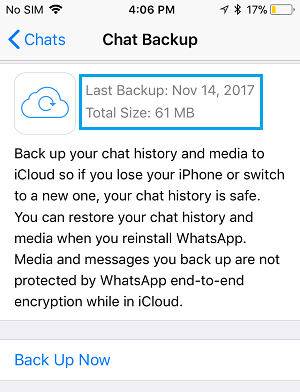
If a Backup is available and it was made prior to deletion of Messages, you can follow the steps below to recover Deleted Messages on your iPhone.
1. Restore Deleted WhatsApp Messages on iPhone
As mentioned above, the procedure to recover WhatsApp Messages on iPhone requires you to Delete and Reinstall WhatsApp back on your device.
1. Tap and hold on the WhatsApp icon and select Delete App option in the menu that appears.
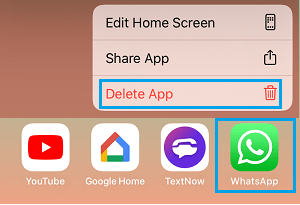
2. On the conformation pop-up, tap on Delete to confirm.
3. Next, open App Store on your iPhone and Download WhatsApp to your device.
4. After the download is complete > open WhatsApp and tap on Agree & Continue.
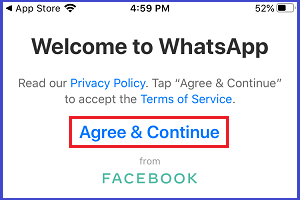
5. On the next screen, select Country, enter your Phone Number and tap on Done.
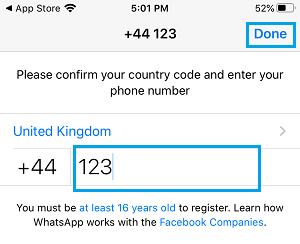
6. If prompted, verify your Phone Number by entering the 6-digit code as sent by WhatsApp to your Phone Number.
7. Once your Phone Number is verified, WhatsApp will automatically search for a Backup and provide you with the option to Restore Chat History.
Tap on Restore Chat History link to start the process of Restoring WhatsApp from Backup.
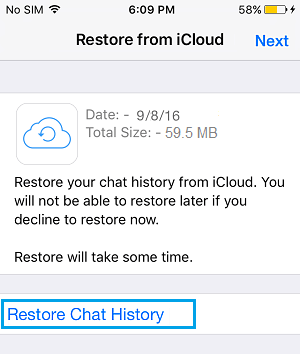
8. Wait for the Restore process to be completed.
Once the Restore Process is completed, you should be able to see all the Deleted WhatsApp Chats and Messages back on your iPhone.