If you have recently bought or received an Apple Gift Card, you can find below the steps to Redeem Apple Gift Card on iPhone, iPad, Mac or PC.

Redeem Apple Gift Card on iPhone, Mac or PC
Apart from Apple Store, Apple Gift Cards are easily available at Costco, Walmart, Staples, Best Buy, Pharmacies, Grocery stores and and many other locations.
Once you purchase or recieve an Apple Gift Card from a friend or relative, they can be used just like cash to make instore purchases at any Apple Store.
However, if you are planning to make online purchases, the Gift Card needs to be redeemed using iPhone, iPad, Mac or a Windows computer.
When you redeem an Apple Gift Card, it gets credited to your Apple ID, which allows you to make purchases from App Store, iTunes Store, Apple Books or subscribe to Apple TV, Apple Music and other services.
Important: Before going ahead with the steps to Redeem iTunes Gift Card, make sure that you peel of the label at back of the gift card to reveal the Redeem code.
1. Redeem Apple Gift Card On iPhone
The easiest way to Redeem Apple Gift Card is by scanning the Gift Card by using the rear camera on your iPhone or iPad.
1. Open the App Store on your iPhone > tap on the Profile Icon, located at top-right corner.
![]()
2. On the Account screen, select Redeem Gift Card or Code option.
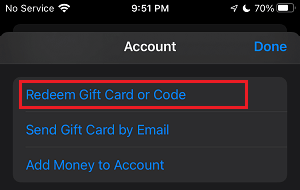
3. On the next screen, select Use Camera option, which automatically opens the rear camera on your iPhone.
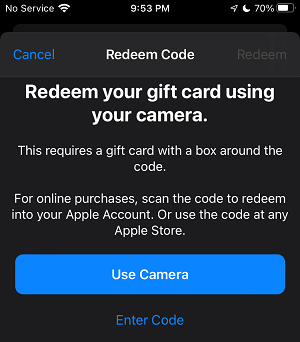
4. Now Scan the back of the Gift card using the rear-camera. As soon as the code is recognized, the Gift Card will be validated and credited to your Apple ID.
2. Manually Redeem Gift Card on iPhone
If for some reason you are unable to redeem the Gift Card using iPhone camera, you can follow the manual method as provided below.
1. Open App Store > tap on the Account Icon > select Redeem Gift Card or Code option. On the next screen, select Enter Code option, which automatically brings up the keyboard.
2. Use the keyboard to manually type the Redeem Code (located at the back of the Gift Card) and tap on Redeem.
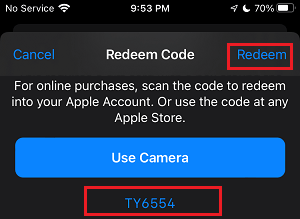
Note: If you enter the code incorrectly, you will see an error message and you will be provided with the option to enter the code once again.
3. Redeem Apple Gift Card on Mac or PC
You can also redeem Apple Gift Card on your Mac or PC by going to the App Store.
1. Open the App Store on your Mac > tap on your Apple ID Name (bottom-left corner) and then tap on Redeem Gift Card option.
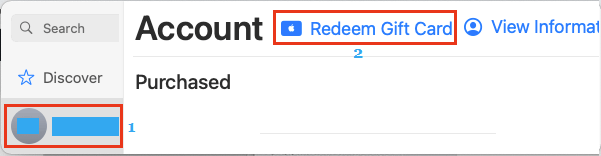
Note: If you are not logged-in, tap on the Sign-in option (bottom-left) and enter you Apple ID Password to Sign-in to App Store.
2. Next, enter the Redeem Code (located at back of the Gift Card) and tap on Redeem button.
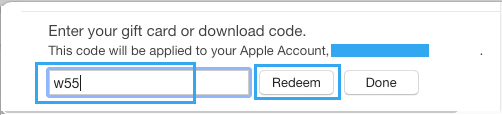
If you are on a MacBook, you will see Use Camera option, which allows you to scan the Gift Card using the camera on your MacBook.
Once the code is verified by Apple, the Gift Card amount will be credited to your Apple ID.