Apple allows users to make purchases on the App Store using PayPal and Credit Card Services like Visa, MasterCard, AMEX and others.
Once your Credit Card information is provided to Apple, it automatically gets linked to your Apple ID, which makes it easy to make future purchases on the App Store.
If you are looking for a way to remove Credit Card from Apple ID, it is likely that you have switched to a New Credit Card or you want to use PayPal or another type of payment mode on your iPhone.
Remove Credit Card from Apple ID
If required, you can remove the Credit Card Linked linked to your Apple ID by using the Settings App on iPhone and by going to the App Store on your Mac.
1. Remove Credit Card from Apple ID on iPhone
Follow the steps below to edit or remove your Credit Card information from iPhone.
1. Go to Settings > Apple ID > Payment & Shipping.
2. On the next screen, select the Credit Card that you want to remove.
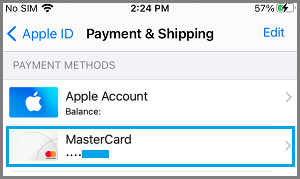
3. On the next screen, tap on Edit > scroll down and tap on the Delete option.
Note: You won’t be able to change or remove your Payment Information, if you have an unpaid balance or an upcoming due payment.
2. Remove Credit Card from Apple ID on Mac
You can remove the Credit Card linked to your Apple ID by loging into your App Store Account on a MacBook.
1. Open the App Store on your Mac > Click on your Name or the Sign-in button located at bottom left corner.
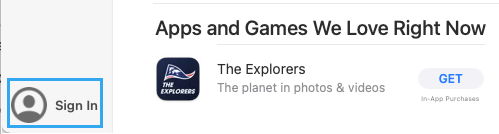
2. If prompted, sign-in to App Store using your Apple ID and Passcode. Once you are Signed-in, click on your Profile Icon (bottom-left) and select View Information option.
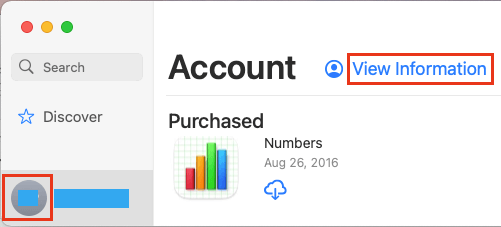
3. On Account Information screen, click on Manage Payments option listed in “Apple ID Summary” section.
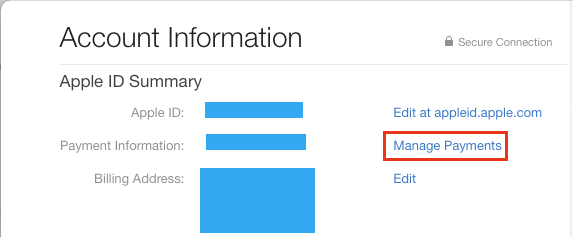
4. On the next screen, select the Edit option located next to your Payment Method and then click on Remove.
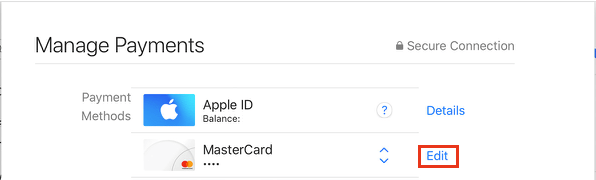
This should remove your Credit Card Information from your Apple ID.