If you are looking at “Finish Setting up your iPhone Prompt” on your iPhone, it is likely that you have skipped certain steps while setting up your device or during an update or a Restore process.
For example, if you complete the iPhone Setup process while skipping “Apple Pay” or “Siri”, you will see “Finish Setting Up Your iPhone” prompt in the Settings App.
Since, this prompt is marked with a bright red exclamation mark, it annoys users and makes them wonder whether or not their device has been properly setup. Also, the red exclamation mark and “Setup your iPhone prompt” continues to stay on iPhone and does not go away.
Hence, we are providing below the steps to remove “Finish Setting Up Your iPhone” prompt without really having to setup those skipped services.
Remove “Finish Setting Up Your iPhone” Prompt on iPhone
1. Open Settings on your iPhone and tap on Finish Setting Up Your iPhone prompt.
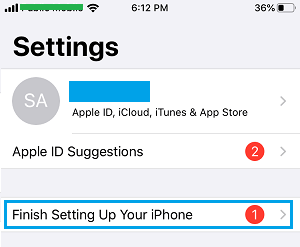
2. On the next screen, you will see the option to setup features that you had skipped during the Setup process.
For example, you will see Set Up Apple Pay, if you had skipped “Apple Pay”. Tap on Set Up Apple Pay to continue to the next screen.
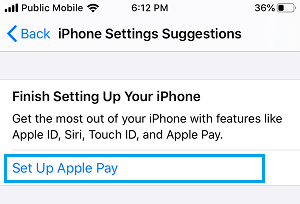
3. On the next screen, scroll down tap on Set Up Later option.
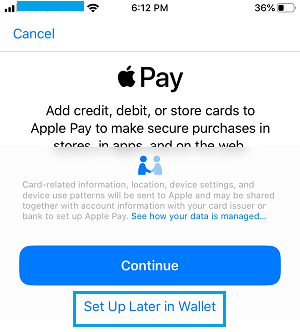
4. Similarly, repeat the above for other features that you had skipped during the setup process.
In general, the idea is to start the process of setting up a feature and choose to set it up later.
What to Do If “Set Up Later” Option is Not Available on iPhone
If you do not see “Set up Later option” option for Apple Pay, Siri or other service, simply force-quit the Settings App > Restart your iPhone and repeat the above steps.
If you still continue getting “Setup your iPhone” prompt, you can follow the steps below to fix this issue.
1. Open Settings > move the toggle next to Airplane Mode to ON position.

2. After this, go to Settings > General > Software Update.
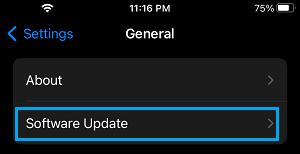
3. If an Update is available, tap on Download and Install the update on your device.
4. Next, go to Settings > disable Airplane Mode by moving the toggle to OFF position.
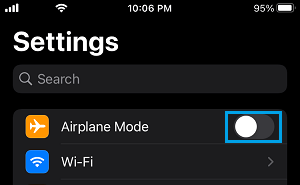
After this, the “Finish Setting Up Your iPhone” prompt should be gone from your device.