While the case of repeated “Sign-in to iCloud” pop-ups or “iCloud Login Loop” is more commonly reported by users of older devices, it can also occur on newer devices due to an iCloud glitch and other reasons.
In a typical case of this nature, iPhone prompts users to “Sign-in to iCloud” and when they Sign-in, it prompts them to Sign-in again, within a short period of time.
This annoying problem does not go away as iPhone keeps prompting the users to Sign-in multiple times, making it difficult to use their device.
Fix for Repeated “Sign in to iCloud” Pop-ups on iPhone
If your iPhone is coming up with “Sign-in to iCloud” pop-ups frequently or multiple times throughout the day, you should be able to fix the problem using the following troubleshooting steps.
1. Power OFF & Restart
The problem might be due to a glitch or a stuck process preventing you from being properly signed-in to iCloud
1. Go to Settings > General > scroll down and tap on Shut Down.
2. On the next screen, use the Slider to Power OFF iPhone.

3. Wait for iPhone to fully Power down > After 30 seconds Restart iPhone by pressing the Power Button.
After iPhone Restarts, you might be prompted to Sign-in to iCloud (Hopefully just once).
2. Check the Status of Apple’s iCloud Service
The reason for multiple Sign-in to iCloud prompts on your iPhone could be due to a problem with Apple’s iCloud Service.
To confirm, go to Apple’s System Status Page and make sure the circle next to all iCloud Related Services is green and not Red.
If there is a problem with any iCloud related Service, you will have to wait till the problem is fixed by Apple.
3. Install Updates
Make sure that your iPhone is up-to-date with the latest available updates.
1. Go to Settings > General > tap on Software Update.
2. On the next screen, tap on the Download option (If an update is available).
3. After the update is download, install the update by tapping on Install Now option.
4. Reset Network Settings
The problem might be due to a change or corruption in network settings. Hence, note down the password for your Wi-Fi network and the steps below to Reset Network Settings on your iPhone to its original factory default settings.
1. Go to Settings > General > Transfer or Reset iPhone > Reset.
2. On the pop-up, select Reset Network Settings option.

3. On the confirmation pop-up, tap on Reset Network Settings to confirm.
This will Erase all the Network settings on your iPhone and set them back to Factory Default Settings. Hopefully, this should fix the problem of repeated iCloud pop-ups on your iPhone.
5. Update Payment Information
Sometimes, the reason for Sign-in to iCloud pop-up on iPhone could be due to your Apple ID Payment information requiring an update.
1. Open Settings > tap on your Apple ID Name.
2. From the Apple ID screen, go to Payment & Shipping > tap on your current Payment Method.
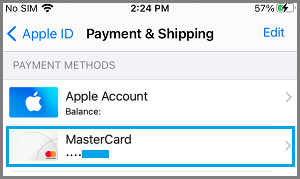
3. On the next screen, take a look at your Payment Information and make corrections or updates as required.