If you forget the login password for iPhone, you won’t be able to login to your device and risk losing access to all your photos, messages and other data.
In such cases, the only way to gain access to your device is by factory resetting iPhone, which removes all the data from your device.
However, you can still get back all the data on your device by restoring iPhone from a backup of your device stored on iCloud or on the computer.
Note: The methods as provided below work only if you have an un-encrypted backup of iPhone.
Steps to Reset iPhone Password Without Losing Data
If your iPhone is locked and you do not know its passcode, you can find below the steps to reset iPhone password without losing data.
Method #1. Reset iPhone Password Using Find My iPhone
If Find My feature is enabled on your iPhone, you can follow the steps below to erase the forgotten passcode from your device and restore back the data on your device.
1. Using Windows PC or Mac, visit iCloud.com and Sign-in to your iCloud Account.
2. Once you are in iCloud, click on Apps Icon located at top-right corner and select Find My Icon in Apps menu.
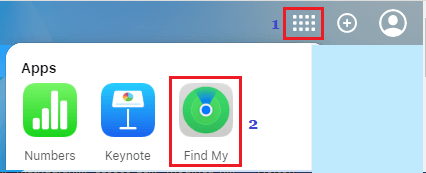
3. When prompted, enter your Apple ID Password to Sign-in to “Find My iPhone” service. On the next screen, click on All Devices and select your iPhone in the drop-down.
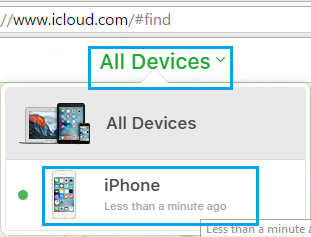
4. On the next screen, select Erase iPhone option to Erase all the data from your device.
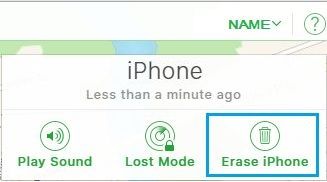
5. When prompted, enter your Apple ID password and wait for the Factory Reset Process to be completed.
6. Once the Factory Reset Process is completed, you will find your iPhone restarting with “Hello” screen, prompting you to Slide to Setup your device.
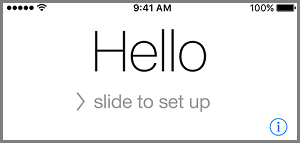
7. Follow the onscreen instructions, until you reach ‘Apps & Data screen’. On this screen, select Restore from iCloud Backup option.
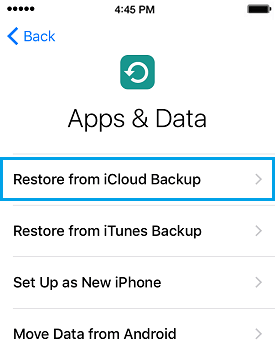
8. When prompted, enter your Apple ID Password and tap on Next.
9. On the next screen, select the iCloud Backup that you want to Restore your iPhone from.

Once the restore process is completed, you will be able to login to your iPhone and find all your settings, data and apps back on your device.
Method #2. Reset iPhone Passcode Using Recovery Mode
If Find My iPhone service is not setup on your device, the only way to reset passcode is by forcing your device into Recovery Mode.
In order to force iPhone into recovery mode, you will need a Mac or Windows computer with the latest version of iTunes installed on it and a cable to connect iPhone to computer (charging cable).
1. Connect iPhone to computer > Open the Finder on Mac (macOS Catalina or higher). If you are using Windows PC, open iTunes (If iTunes is already open, close iTunes and open it again).
2. Follow the steps below to enter recovery mode as applicable for your model of iPhone.
iPhone 8 and later: Press and release Volume UP button > Press and release Volume Down button > Next, Press and hold the Side button (Power Button), until you see the Recovery Mode screen.
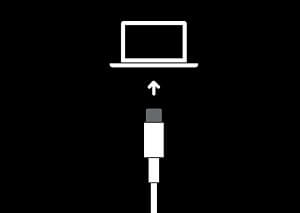
iPhone 7/7 Plus: Press and hold the Side and Volume Down buttons at the same time. Keep holding them, until you see the Recovery Mode screen.
iPhone 6 or earlier: Press and hold Home and Side (Power) buttons at the same time. Keep holding them, until you see the Recovery Mode Screen (iTunes Logo and Cable).
Note: Do not release the button as you see iPhone starting with Apple Logo. Continue holding the button, until you see Recovery Mode Screen.
3. Once iPhone enters recovery mode, you will see a pop-up on the computer > select the Restore option to completely erase the data on your iPhone, including its Lock Screen Passcode.
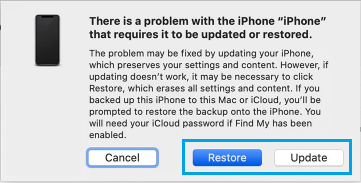
Patiently wait for your computer to download the software on your device. If the download is taking longer than 15 minutes and your device exits recovery mode, allow the download to finish and repeat step 3.
4. After the Restore process is completed, you will find iPhone starting with the ‘Hello’ screen.
5. Follow the onscreen instructions and select Restore from iCloud Backup option.
6. When prompted, enter your Apple ID Password and tap on Next.
7. On the next screen, select the iCloud Backup that you want to Restore your iPhone from.
Once the restore process is completed, you will be able to login to your iPhone and find all your settings, data and apps back on your device.